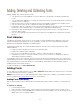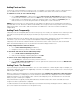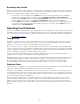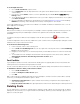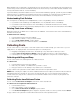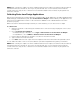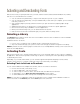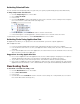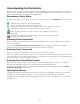Specifications
- 23 -
Scanning Fonts to Add
When you add fonts, Suitcase Fusion performs a scanning process that finds, examines, and organizes all the fonts.
The amount of time the scan takes depends on a variety of factors, including: the number of fonts you're adding, the
speed of your computer and the media on which the fonts are stored.
• The progress of the scan displays in the Activity area across the bottom of Suitcase Fusion. A progress
indicator gives information about the operation such as Searching for Fonts or Processing Files.
• Double-click the Progress button to display the Activity Viewer, which shows you the status of each font
file being added. You can also choose Tools > Activity Viewer, or press Ctrl+0 (the digit zero).
• Click the Stop button (the X) in the Activity area at the bottom of Suitcase Fusion to stop adding the fonts.
The fonts that are already added will remain in Suitcase Fusion. You can also click the Stop button for an
individual font in the Activity Viewer.
Resolving Font Problems
When fonts are added to Suitcase Fusion, the scanning process and the information collected help you clean up your
font library and make sure all your fonts are usable. Suitcase Fusion does not allow orphan bitmap or orphan outline
fonts, so they are not an issue. However, corrupt fonts, duplicate fonts and missing fonts may still cause problems.
• Font Activation Conflicts
Corrupt Fonts
Corrupt fonts can be the source of document problems as well as cause operating system issues. Suitcase Fusion
defines a corrupt font as any font for which the font resources cannot be opened, appear to contain inconsistent
information, or have incorrect values in important fields of the font file resource.
Most of the time, if a font is corrupt, it cannot be repaired. However, there are certain types of minor problems that
can be corrected, and there are certain types of problems that can be safely ignored. The scanning process identifies
corrupt or problem fonts and, depending on the type of problem, Suitcase Fusion either fixes the problem and adds
the font to the library, or gives you the option to add the fonts in-place.
If you choose to add any potentially corrupt fonts in-place, they are put into a new date-stamped set named
"Problem Fonts" so that you can review them and take appropriate action.
Adding potentially corrupt fonts in-place does have risks. Corrupt fonts may still not activate properly, and may cause
potential printing problems. The ability to add corrupt fonts in-place is only provided as a convenience if you are
absolutely unable to obtain a fresh copy of the font from your backups or from the font foundry. It is highly
recommended that you remove potentially corrupt fonts from your library as soon as it is no longer needed.
Duplicate Fonts
In Suitcase Fusion, a "duplicate font" is a font with the same Font Sense ID—meaning the exact same name, foundry,
type, version number, FOND ID, kerning table, and outline file size as another font.
There are no "true" duplicates stored in a Suitcase Fusion Font Vault. This means that if you are storing all of your
fonts in the Font Vault, if you add a font that contains exactly the same font metrics, it is not allowed into the vault. If
you are adding fonts in-place, you can add the same font from multiple locations, and it is definitely possible to have
the same font in Suitcase Fusion multiple times.
Since the criteria for duplicate fonts is so specific,and fonts can only be added to the Font Vault once, if you see
several fonts with the same name in a library it's either because the fonts were added in-place, or that you have
different versions of the same font. For example, you may have two versions of a font, one that contains the Euro
glyph, as well as an older one that does not. In this case, you may want to pare your libraries down to one version of
each font.