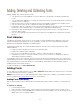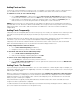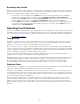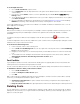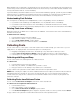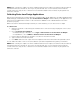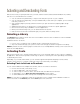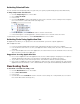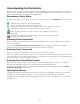Specifications
- 22 -
Adding Fonts as Sets
To retain any current organization you have for fonts—for example, if you have folders of fonts for specific projects—
you can add the fonts as sets. Each folder becomes a set with the same name and contents as the folder.
To add fonts as a set, do one of the following:
• Choose File > Add Fonts, or press Ctrl+L. Use the Choose fonts to add to library [name] dialog box to
locate and select a folder of fonts, then click Add. A set is automatically created from the folder you select.
• Select folders on the desktop that contain fonts. Drag the folders onto a library in the Libraries pane of
Suitcase Fusion. You can also drag the folder to an existing set to create a nested set.
NOTE: Suitcase Fusion lets you create nested sets (sets within sets), but it does not automatically create them as
you add folders of fonts. All the fonts within a folder will become a single set even if many folders of fonts are nested
within the first folder. If you need to add nested folders as individual sets, select those folders and add them
independently.
Adding Fonts Temporarily
Temporary fonts are managed by Suitcase Fusion until you log off or restart your computer. This is useful if you have
fonts that are used only with a specific project and that you may not want on your system after working on the
project.
By default, temporary fonts are added to Suitcase Fusion and left in place. Temporary fonts are never added to the
Font Vault, so you do not need to change the Vault preference before adding temporary fonts.
Temporary fonts are listed as a blue dot with box around it in the status column of the Fonts, Sets and Preview
panes. Deactivated temporary fonts only show the box around the empty activation icon.
To temporarily add fonts to Suitcase Fusion:
1. Choose File > Add Temporarily (Ctrl+Shift+L).
2. Navigate to the font you want to add and click Select.
To deactivate and remove all fonts added temporarily:
1. Choose Edit > Remove All Temporary Fonts.
2. Suitcase Fusion displays a warning dialog box. Click OK.
To remove some of the temporary fonts and not others:
1. In the Fonts pane, select the fonts that you want to remove.
2. Choose Edit > Delete from Library. You can also right-click the selected fonts and choose Delete from
Library from the shortcut menu.
Adding Fonts "On Demand"
If you are working in a production environment, such as a service bureau or commercial print shop for example, you
may need to temporarily activate fonts supplied by customers. For example, you may need access to those fonts just
while that job is being output.
When you add a font "On Demand" it is activated immediately and overrides any other fonts of the same name.
It is treated otherwise as a temporary font. Fonts activated on demand are also displayed in the font lists with blue
temporary activation icon surrounded by a box. Just like other temporary fonts, "On Demand" fonts are removed
when you log off or restart your computer.
This powerful feature is typically used by Service Bureaus and Print vendors who need to have Suitcase Fusion
"forget" fonts when a job has been completed.
To add and activate an "On Demand" temporary font, hold down the Ctrl key and drag the font into a library or set.
(You cannot add an "On Demand" font to the System Fonts.)