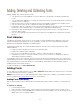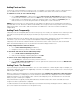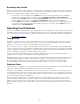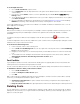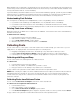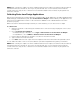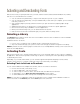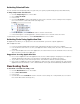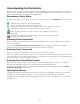Specifications
- 21 -
Adding, Deleting and Collecting Fonts
Adding, deleting, and collecting work as follows:
• You add fonts to the selected library. You cannot add fonts to the System Fonts library using Suitcase
Fusion.
• You can add fonts individually or as named sets. Suitcase Fusion lets you drag-and-drop fonts or browse to
a specific location to add fonts.
• Suitcase Fusion does not allow any orphan font files and it attempts to repair any font corruption issues.
• You can remove fonts from sets or delete them entirely from Suitcase Fusion.
• Deleting fonts that are contained in the Font Vault are deleted entirely. To preserve a copy of the original font
file, be sure to have a backup copy, or collect the font for output before deleting the file.
• Deleting fonts that are added in place are merely removed from Suitcase Fusion. The original font file
remains in place on disk.
• You can collect (export) fonts from Suitcase Fusion directly or from applications using the auto-activation
plug-ins.
Font Libraries
Font libraries are the basic large collections of font in Suitcase Fusion. Displayed in the upper left corner of the
interface, the Libraries pane displays all of your font libraries, as well as the sets contained within each library.
System fonts are displayed separately in the Libraries pane.
It is likely that you will need only a single font library, but there are some reasons why you may want to create
additional libraries.
• Keep some new and unproven fonts out of your main workflow.
• Keep fonts for different clients separated
• Use one as your main library and another as a place to add fonts in-place for client jobs.
• Use libraries as a way to control auto-activation, since you can activate across all libraries or specify a
distinct library for plug-in activations.
For example, you may have a client that only uses fonts that are licensed for specific projects. You could create a
separate library that contains only the approved, licensed fonts for that client. Then when using the Suitcase Fusion
auto-activation plug-ins, restrict font activation to only that library. This keeps you from inadvertently using an
unapproved font for that client's projects.
To add a new library, choose File > New Library.
Adding Fonts
You can add fonts via drag-and-drop or choose File > Add Fonts. While adding fonts, Suitcase Fusion scans them
to collect information and check for corruption.
NOTE: Suitcase Fusion does not add orphan bitmap or orphan outline fonts. In addition, some repairs are made as
fonts are added. See Resolving Problem Fonts for more information.
Adding Fonts Individually
Suitcase Fusion makes it easy to add fonts by searching through volumes, folders, and files to locate font files for
you.
To add fonts to a library:
1. Launch Suitcase Fusion.
2. Select any item containing fonts—your hard drive, CDs, flash drives, network volumes, folders, or files.
3. Drag your selection into the Fonts pane to add them to the selected library. You can also drag fonts onto a
library name or into a set within a library.