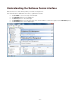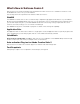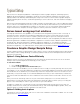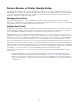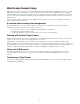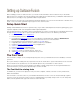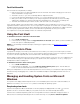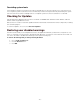Specifications
- 19 -
Font Vault benefits
The Font Vault has many benefits, including:
• Suitcase Fusion does not allow true duplicate fonts into the Vault. This makes managing your fonts much
easier and minimizes storage needs.
• The Vault is secure, so you can't accidentally delete an important font file.
• Fonts are automatically separated into font faces, so you only activate the font faces you need.
• With your font files stored in the Vault you can easily manage these files with Suitcase Fusion including:
adding fonts, deleting font, copying (collecting) fonts, previewing fonts, and of course, activating fonts.
• The Vault can be backed up to a remote location, and restored in case of emergency.
If you currently organize your fonts with folders on disk, upgrading to the Font Vault gives you access to all of the
organizational features of Suitcase Fusion. You no longer need to manually move font files from one folder to another.
In addition, Suitcase Fusion provides excellent organization automatically when collecting files for output. Collected
fonts are logically organized into families, and can even be further organized by sets that you've created.
For complete font security and reliability, Extensis recommends using the Vault.
Using the Font Vault
To tell Suitcase Fusion to add fonts to the Font Vault:
1. Choose Edit > Preferences.
2. In the Preferences dialog, enable the Copy added fonts to the vault option. (When you first install Suitcase
Fusion, this option is enabled by default.)
NOTE: You should always maintain a backup containing your original font files, and backup the Font Vault on a
regular basis.
Adding Fonts in Place
If you prefer to manage your font files yourself, Suitcase Fusion allows you to leave your font files in place, and still
manage them through a single point of access. You may want to add fonts in place if you are only going to add them
to your font collection temporarily and don't need extra fonts cluttering up your database.
Extensis highly recommends that you use the Font Vault to store the majority of your fonts. You can combine the use
of the Vault with leaving fonts in place based upon your specific needs and configurations. To do so, change your
Vault preferences before adding fonts.
To tell Suitcase Fusion to leave fonts in place:
1. Choose Edit > Preferences.
2. In the Preferences dialog box, choose the Add fonts leaving them in place option. This tells Suitcase
Fusion to active and deactivate the font from its current location.
When your vault preference is set to automatically add fonts to the font vault, you can add fonts in place by holding
down the ALT key and dragging fonts or folders from the Windows Explorer and dropping them into the Fonts or
Sets pane.
Managing and Handling System Fonts on Microsoft
Windows
Your system fonts display under the System Fonts icon in the Libraries pane. These fonts reside in the Microsoft
Windows fonts folder (\\Windows\Fonts\) and are activated by the operating system.
Required system fonts
Fonts that are required for Microsoft Windows to function properly are displayed with a "locked" icon in the
System Fonts list. To ensure the stability of your system, these fonts cannot be manually deactivated.
Fonts that are considered "required system fonts" change with each release of Windows. Keep your version of
Suitcase Fusion current by downloading the most current version by choosing Tools > Check for Updates.