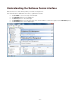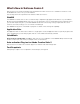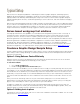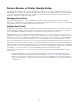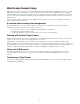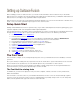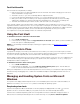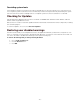Specifications
- 18 -
Setting up Suitcase Fusion
Before adding your fonts to Suitcase Fusion, you need to make a few basic decisions about how you would like
Suitcase Fusion to manage your fonts. By making a few simple decisions beforehand, you will better understand how
Suitcase Fusion can help you stay organized and be more productive.
Suitcase Fusion can meet your font management needs by allowing you to use the secure repository, called the Font
Vault, or use your current organization by using fonts in the current location.
Setup Quick Start
Getting started with Suitcase Fusion is quick and easy. If you make a few simple decisions before getting going, your
long-term experience with font management will be significantly better.
The following instructions are meant to get you going quickly. If you have concerns about your workflow, please read
through the typical setups topics to get more ideas about how Suitcase Fusion can benefit your workflow.
1.
Install the Suitcase Fusion 3 application.
2. Launch Suitcase Fusion 3.
3. If you want the Suitcase Fusion Core to run at all times in the background, enable the Start Suitcase
Fusion 3 Core at Log-in preference from the Suitcase Fusion 3 Control Panel item.
4. From the Suitcase Fusion preferences, select a Font Vault option.
5. If upgrading from a previous version of Suitcase, import your database.
6. Install the font auto-activation plug-ins for your applications.
7. Add fonts to Suitcase Fusion.
8. Use the preview pane to preview fonts.
9. Activate and deactivate fonts as required.
10. Create sets of fonts for specific projects, clients, etc.
11. Add keywords to your fonts to make them easy to find.
The Font Vault
The Font Vault is a single, secure, managed repository that stores your entire Suitcase Fusion database, as well as
your fonts.
All of your font data, including font sets, keywords and custom classifications, styles and foundries are also stored in
the Font Vault. As are any references to fonts added in-place from your hard disk or other locations.
Since you can use more than one Font Vault, it is possible to entirely change how fonts are organized in Suitcase
Fusion and used on your system just by switching to a new Font Vault.
The Font Vault for storing fonts
In all likelihood, you have fonts spread out over your entire computer, network, and even on many external CDs,
DVDs and hard disks.
The Font Vault is a secure location on your hard disk where Suitcase Fusion can store and automatically organize
your fonts. Fonts are secured, so that you won't accidentally delete or possibly change a font. You can easily add,
delete, activate, preview and copy fonts that are stored in the Vault.