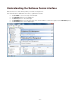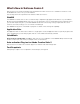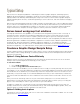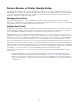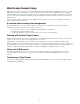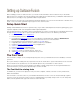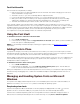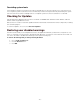Specifications
- 15 -
If you add fonts from removable media, for example CDs or DVDs, and you don't have enough space on your hard
drive to store all these fonts, you can add these fonts to Suitcase Fusion by choosing the Add fonts leaving them
in place option in the Preferences dialog box. This allows you to catalog all your fonts without storing them all on
your hard drive. When you want to use these fonts, you will have to mount the appropriate volume; Suitcase Fusion
will notify you when the need arises.
To have Suitcase Fusion leave fonts in place:
1. Choose Edit > Preferences.
2. Enable the Add fonts leaving them in place option.
When you add fonts, your font files will remain in place and they will not be added to the vault.
Of course, you could also choose to add fonts to an entirely separate font library (File > New Library). This way the
fonts would be stored in your Font Vault, but would not be mingled in with the rest of your font collection.
Advertising Agency or Workgroup Publisher Sample Setup
If more than one computer is involved in your publishing process, font management becomes extremely important.
Any variation in fonts can cause missing fonts problems, inaccurate substitutions, and text reflow. In addition,
administrators must ensure that the company owns licenses for the fonts used in all projects. You can use Suitcase
Fusion features to control these issues or upgrade to a more powerful server-based font management system.
With a stand-alone font manager, each user must manage their own fonts as a freelance graphic designer would.
Each user maintains his or her own font library stored in his or her own vault.
If the Suitcase Fusion users are working over a network on the same documents—for example, at a site using
QuarkXPress—users can still manage their own fonts. To prevent problems, the users must obtain their fonts for
common jobs from the exact same source. For example, if a user receives a CD or DVD of fonts with Adobe
InDesign, they cannot be sure that the font versions are the same as fonts received on a CD with Adobe Photoshop.
The administrator should create the master folder of fonts, ensuring that all the fonts in the folder have been properly
licensed by the company, and that the company owns sufficient licenses for each of the fonts. The administrator can
distribute this folder to each of the users in the workgroup by copying the folder of fonts to each user's computer, or
placing the folder in a network location so each user can download and add the fonts to Suitcase Fusion themselves.
Users should add fonts to the Font Vault on their local computer. The administrator can add fonts to the master
folder, and users can then periodically add the entire folder to Suitcase Fusion. Duplicates are prevented from being
added to the vault, so only new fonts the folder will be added to a user's Font Vault.
For special projects, the users can add fonts to Suitcase Fusion using the Add fonts leaving them in place
preference. By choosing to add fonts in place, new fonts are not added to the user's Font Vault, and only approved
fonts remain in the Vault.
Users can further organize fonts from special projects using Libraries and Sets. If it's important that fonts aren't
stored together and not used across clients, the user can create a library for each client and only add fonts for each
client in each library. If the user only wants to create a group of fonts as a reminder of which fonts were used for each
client, keep all of the fonts in one library and create a set for each client. Each client set can be further organized by
creating nested sets for each project.
For example, an agency doing work for multiple movie studios could make a library for each studio. Then within each
library a new set would be created for each movie, and nested within each movie set could be sets for specific
projects like movie poster, DVD cover, etc.