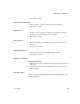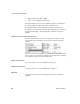User`s guide
CHAPTER 6 Components
User’s Guide 95
❖ To simulate a single attribute
1 Change the value of any attribute in the Current Input Record.
2Press Enter.
The result of transformation based on the new field value is displayed in
the area to the right.
Transformation rules and current output record
In the Transformation Rule column, you can add, modify, or delete
transformation rules. You can also edit single-line functions by changing the
current attribute input field. Adding the function
uUpper to the attribute
IN.PR_NAME would look like the following example:
You can use the Procedure Editor (see “Using the JavaScript Procedure Editor
and Debugger” on page 57) to create more complex procedural
transformations.
The attributes displayed after opening the Data Calculator window in the
Tabular view are related to attribute structure of the IN-port and the OUT-Port.
You can also add additional transformation rules. This is extremely helpful if
the number of OUT attributes does not match the number of IN attributes, or if
additional attributes have been added to the project at a later stage of
development.
Note The view in the Graph Tab mirrors the actual Port Structures. You cannot
add or delete attributes there.
❖ To manually add transformation rules
1 Right-click anywhere in the Transformation Rule and Current Output Port
column.
2 Select the
Insert command to add a line.
3 Click the added line.