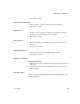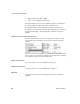User`s guide
Transformation components
94 Sybase IQ ETL 4.1
❖ To create a mapping
1 Select the Graph tab of the component window.
2 Map the IN-Port and Out-Port structures by either using pre-defined
mapping sequences or by connecting the IN-Port and OUT-Port attributes
individually.
The two most common mapping methods are available through the Create
mapping by order and Create mapping by name buttons.
After selecting a mapping sequence, the port color changes to green. The
component is now ready to be used and will forward records from the IN-Port
to the OUT-Port.
Displaying transformation results
One of the essential features of the Data Calculator is its capability to display
the result of transformation rules immediately. This powerful simulation
capability allows you to verify the incoming data, the transformation rules, and
their effect on the data output. By changing the Current Input Record you can
even enter your own test data for verifying your transformation rule.
The Data Calculator window consists of two tabbed section: Tabular and
Graph. When the Data Calculator window opens, it displays the tabular view
of the current simulation.
Tabular tab
There are four major areas in the Tabular tab:
• Current Input Record
• Transformation Rules
• Current Output Record
• Input/Output Port Content
Current input record
This area displays the content of the current record. You can freely change the
values of each attribute and verify the result in the Transformation Rules and
Current Output Record area. Manual modifications made in this area only
affect the data of the Input/Output Port buffer. This offers a convenient way to
create test cases for transformation rules.