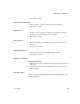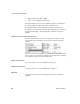User`s guide
CHAPTER 6 Components
User’s Guide 93
Creating a SELECT statement
You can enter a SELECT statement for the port straight into the port field, or
you can open the Query Designer by clicking Query Designer.
Note To control the automatic join generation (enable/disable), go the File |
Preferences menu.
Adding and removing ports
Right-click on the port section and select Add port or Remove port.
An Info Port can be added to forward the XML document to the next
component. This port is visible after exiting the XML Port Manager.
There is no impact on the simulation sequence.
For more information, see the XML via SQL Customer Sales Transfer Projects
in the Demo Repository and Help Flash movie.
Transformation components
The Data Calculator
The Data Calculator component lets you perform transformations on every
record passed to this component. You can freely map and transform attributes
between the IN-port and OUT-port. While entering your transformation rules,
you can watch and verify the incoming content, the applied transformations,
and the outgoing content based on the proposed rule set.
Whenever you need to transform the content of one or more port attributes or
add rules for new attributes the Data Calculator is the perfect choice. If you
only need to remap attributes, you can use the mapping feature of a link without
having to use a Data Calculator.
After adding a component to the project, the component window is shown. You
have to create an initial mapping between the IN- and the OUT-Port of this
component.