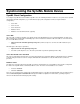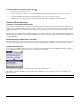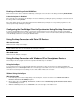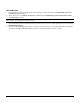User`s guide
48
Enabling or Disabling a Serial/COM Port
Each serial connection can be enabled or disabled by selecting the serial connection in the dialog and clicking Enable/Disable.
If the desired port is disabled
If the desired port for connecting to the Desktop Connector is disabled, try enabling the port by selecting the serial connection in
the dialog, and then clicking Enable.
If the status briefly changes to Can’t open and then back to Disabled, the port may be in use by another program. Close the
active program and try enabling the port again.
Configuring the OneBridge Client to Synchronize Using Desktop Connector
In order for the OneBridge Client software to synchronize using Desktop Connector, rather than by using the usual TCP/IP
network arrangement, the end users of the mobile devices must select the correct connection method (ActiveSync/Serial/USB)
on the OneBridge Client before selecting the Connect button.
Using Desktop Connector with Palm OS Devices
With Serial Cradle
Disable the local serial port on HotSync.
Note If HotSync is running when Desktop Connector is launched and HotSync is using the serial port, the Desktop Connector
serial port will not work. The user must disable the serial port on HotSync.
With USB Cradle
Disable the local USB port on HotSync.
Using Desktop Connector with Windows CE or Smartphone Devices
The Desktop Connector program can work in conjunction with ActiveSync or standalone.
Using ActiveSync
To use Desktop Connector in conjunction with ActiveSync, ActiveSync needs to be running on the desktop PC. Within the
OneBridge Client, choose ActiveSync Link as the connection type on the initial screen. The connection will appear as a TCP/IP
connection in the Desktop Connector dialog once the client software initiates the connection.
Without Using ActiveSync
With Serial Cradle
1. In the ActiveSync Connection Settings dialog on the desktop PC, clear the check boxes for all Allow serial cable or
infrared connection to this COM port options.
2. On the device side, select Settings, Connections, and PC. Clear the Automatically synchronize when serial cable is
connected using: check box.
3. Within the OneBridge Client, choose Serial Link as the connection type on the initial screen.