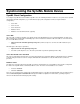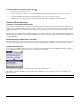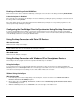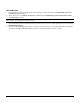User`s guide
47
Desktop Connector
Overview
Desktop Connector is a program that runs on a desktop PC and provides a mobile device with a TCP/IP network connection that
will be used to communicate with OneBridge Sync Server. This program is used when there is a need to connect mobile devices
directly to networked PCs using a serial or USB cable. Supported operating systems for Desktop Connector include the
following: Windows 95, Windows 98, Windows Me, Windows XP, Windows NT, and Windows 2000.
Automatic Device Detection
As Desktop Connector runs, it queries Windows for a list of the available COM ports (both physical and virtual).
When the Desktop Connector software is installed for the first time, by default it “listens” on all available COM ports. As soon as
a connection is detected on one COM port, it will quit listening (disable) on all other COM ports, freeing them up to be used by
other resources. Automatic detection occurs following the first connection of any supported type (TCP/IP, ActiveSync Link, USB,
Serial, etc.). If, at a later time, a user wishes to move communication to another COM port or add another device on another
COM port, the COM port must be enabled manually from within the Desktop Connector program.
Automatic Device Detection runs only after the initial installation of the software or after an uninstall/re-install. If the user
manually enables a COM port, the user must manually disable it before it will be available for use by another device or
application.
Starting Desktop Connector on the Desktop PC
If the shortcut to the Desktop Connector program has been placed in the Windows Startup folder, Desktop Connector will start
whenever the desktop PC is started. In this case, the end user does not need to start the program every time they want to
synchronize their mobile device.
If the shortcut to the Desktop Connector program has been placed in the Windows Start Menu, select Start, Programs, and
then locate the folder where the shortcut has been placed. Click the shortcut.
Whenever Desktop Connector is running on the desktop PC, the Desktop Connector tray icon will be displayed on the right side
of the Task Bar. The icon will change appearance depending on the status of a connection.
• Connection idle
• Connection active
Setting Up Desktop Connector
If the OneBridge Client software cannot contact the Desktop Connector program on the desktop PC, the end user may need to
perform the following setup procedure to change the settings:
1. Right-click the Desktop Connector tray icon on the right side of the Task Bar. A shortcut menu will be displayed.
Note If the Desktop Connector tray icon is not found, start the Desktop Connector program.
2. Click Open Desktop Connector.
3. Desktop Connector should display all COM ports (COM1, COM2, etc.). For desktop PCs supporting USB connection, CE
USB, Handspring UB, and Palm USB may also be displayed, depending on the drivers installed on the desktop PC. Make
the desired setting changes. Refer to the Desktop Connector User Interface topic in the online help for more information.
4. Click Hide.