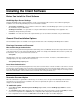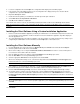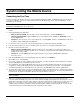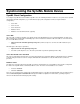User`s guide
41
• Smartphone - Press the Menu button at the bottom right of the screen and select Connection to display the
Connection screen.
5. Select the Profile from the drop-down menu. If a profile is not selected, the default will be used.
6. Select Serial Link/Cable/Cradle/USB as the Connection type. Select OK/Done.
7. Select the Connect button on the OneBridge Main screen of your mobile device.
8. If necessary, configure the Server Settings and User Credentials. You will be prompted for this information if it is required.
Ask your administrator for any information you may not know.
9. The client will communicate with your organization’s OneBridge Sync Server using the Desktop Connector program. The
mobile device will be synchronized with the databases on your organization’s network.
Using a Dialup Connection – Windows CE
1. Attach the Windows CE mobile device to your modem, and then connect the modem to a phone socket.
2. On the mobile device, select Start, Programs, Connections, and tap the desired dialup connection. Enter your Username
and Password, and then select the Save password check box. Tap OK.
3. From the Home screen of the mobile device, tap the OneBridge icon to start the OneBridge Client application.
4. On the OneBridge Main screen, select Settings.
5. On the Settings screen, select the Profile from the drop-down menu. If a profile is not selected, the default will be used.
6. Select the desired Dialup Connection as the Connection type. Tap OK.
7. Tap the Connect button on the OneBridge Main screen of your mobile device.
8. The client will communicate with your organization’s OneBridge Sync Server using a network or modem connection. The
Windows CE mobile device will be synchronized with the databases on your organization’s network.
Using ActiveSync Link to Connect – Windows CE/Smartphone
Important The Desktop Connector program must be installed on the desktop PC to use this connection method.
1. Connect the mobile device to the PC using the cradle/serial/USB connector provided with the device.
2. Start the ActiveSync Link program on the desktop PC.
3. Start the Desktop Connector program on the desktop PC.
4. Start the OneBridge Client application:
• Windows CE - From the Home screen of the mobile device, select the OneBridge icon.
• Smartphone - From the home screen of the mobile device, select Programs, and then select Connect from the list of
programs.
5. Open the connection method screen:
• Windows CE - On the OneBridge Main screen, select Settings to display the Setting screen.
• Smartphone - Press the Menu button at the bottom right of the screen and select Connection to display the
Connection screen.
6. Select the Profile from the drop-down menu. If a profile is not selected, the default will be used.
7. Select ActiveSync Link as the Connection type. Select OK/Done.
8. Select the Connect button on the OneBridge Main screen of your mobile device.
9. If necessary, configure the Server Settings and User Credentials. You will be prompted for this information if it is required.
Ask your administrator for any information you may not know.
10. The client will communicate with your organization’s OneBridge Sync Server using a network or modem connection. The
Windows CE mobile device will be synchronized with the databases on your organization’s network.