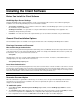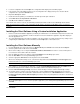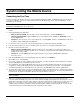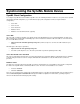User`s guide
40
6. Select Network/Modem as the Connection type. Select OK/Done.
7. Select the Connect button on the OneBridge Main screen of your mobile device.
8. The client software will allow your mobile device to communicate with your organization’s OneBridge Sync Server using a
network or modem connection and be synchronized with the databases on your organization’s network.
Using a Network (Wireless) Connection – Symbian (Nokia/P800/P900)
This method of communication is used when you are away from your desktop PC.
1. Open the Extras screen on the Symbian mobile device. Highlight the OneBridge icon and press the Open button to start
the OneBridge Client application.
2. On the OneBridge Client Main screen, open the Options menu and select Settings.
Note Open the Options menu by pressing the Menu key. Navigate the menus with the direction keys. Items are selected
by pressing the Enter key or the Select command button.
3. On the Settings screen, select Network as the Connection Method from the drop-down menu.
4. From the Profile drop-down menu, select a connection profile. If a profile is not selected, the default will be used. Press
Close.
Note A clean installation of the OneBridge Sync Server provides a single profile named Default. If a profile is not selected,
the default will be used. The profile can also be selected from the Profile menu on the OneBridge Client Main screen.
5. On the OneBridge Main screen, press the Connect button on the right side of the mobile device.
6. If necessary, configure the Server Settings and User Credentials. You will be prompted for this information if it is required.
Ask your administrator for any information you may not know.
7. The Client software will now allow your mobile device to communicate with your organization’s OneBridge Sync Server
using a network connection and be synchronized with the databases on your organization’s network.
Using the Desktop Connector Program to Connect
The Desktop Connector is used to connect to a desktop PC using the cradle/serial/USB connector of the mobile device. Data is
then synchronized from the mobile through the PC to the corporate databases.
Note This is a general procedure for using the Desktop Connector Program to connect. For platform-specific instructions, refer
to the documentation provided in the OneBridge Sync Server help.
Important The Desktop Connector program must be installed on the desktop PC to use this connection method.
1. Connect the mobile device to the PC using the cradle/serial/USB connector provided with the device.
2. Start the Desktop Connector program on the desktop PC.
3. Start the OneBridge Client application:
• Windows CE/Palm OS/RIM - From the Home screen of the mobile device, select the OneBridge icon.
• Symbian (Nokia/P800/P900) - Open the Extras screen on the Symbian device. Highlight the OneBridge icon and
press the Open button.
• Smartphone - From the Home screen of the mobile device, select Programs and then select Connect from the list of
programs.
4. Open the connection method screen:
• Windows CE/Palm OS/RIM/Symbian - Open the Settings screen. Depending on the mobile device platform, the
Settings option may be selected on the Main screen, or it may be necessary to first go to the Options menu and select
Settings from the list provided.