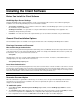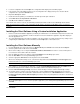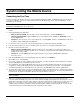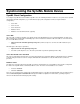User`s guide
39
Selecting a Connection Method
Note This is a general procedure for selecting a connection method. For platform-specific instruction, refer to the
documentation provided in the OneBridge Sync Server help.
1. Start the OneBridge Client application:
• Windows CE/Palm OS/RIM - From the Home screen of the mobile device, select the OneBridge icon.
• Symbian (Nokia/P800/P900) - Open the Extras screen on the Symbian device. Highlight the OneBridge icon and
press the Open button.
• Smartphone - From the home screen of the mobile device, select Programs, and then select Connect from the list of
programs.
2. Open the connection method screen:
• Windows CE/Palm OS/RIM/Symbian - Open the Settings screen. Depending on the mobile device platform, the
Settings option may be selected on the Main screen, or it may be necessary to first go to the Options menu and select
Settings from the list provided.
• Smartphone - Press the Menu button at the bottom right of the screen and select Connection to display the
Connection screen.
3. Select the appropriate Connection type:
• Network/Modem – To connect to OneBridge through a Network or Modem connection. See Using a Network or
Modem Connection.
• Desktop Connector – To connect to a PC through the serial port connector. See Using the Desktop Connector
Program to Connect.
• Dialup Connection (if available) – To connect to OneBridge through a preconfigured dialup connection. This option is
only available when the dialup connection has been setup by the user. The name assigned to the dialup connection will
be displayed in this menu. See Using a Dialup Connection
.
• Serial Link/Cable/Cradle/USB – To connect to a PC through the serial port/USB connector. See Using the Desktop
Connector Program to Connect.
• ActiveSync Link (Windows CE) – To connect to a PC through a serial port connector using ActiveSync Link. See
Using ActiveSync Link to Connect
.
• Just HotSync – Serial (Palm OS) –To launch the Palm HotSync application instead of performing a OneBridge
synchronization.
Using a Network or Modem Connection - Windows CE/Palm OS/Smartphone
This method of communication is used when you are away from your desktop PC.
1. Attach the mobile device to the modem, and then connect the modem to a phone socket.
2. Configure the Network or Modem Preferences on your mobile device.
3. Start the OneBridge Client application:
• Windows CE/Palm OS - From the Home screen of the mobile device, select the OneBridge icon.
• Smartphone - From the home screen of the mobile device, select Programs, and then select Connect from the list of
programs to start the OneBridge Client application.
4. Open the connection method screen:
• Windows CE/Palm OS - Open the Settings screen. Depending on the mobile device platform, the Settings option may
be selected on the Main screen, or it may be necessary to first go to the Options menu and select Settings from the list
provided.
• Smartphone - Press the Menu button at the bottom right of the screen and select Connection to display the
Connection screen.
5. From the Profile menu, select a connection profile. If a profile is not selected, the default will be used.