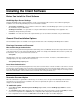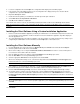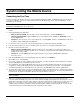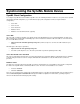User`s guide
38
Synchronizing the Mobile Device
Connecting the First Time
Before connecting for the first time, be sure to have the following information available: the OneBridge Sync Server name, the
connection Port Number, and your Username and Password for the OneBridge Sync Server. Ask your administrator for any
information you do not know.
Note This is a general procedure for connecting the first time. For platform-specific instructions, refer to the documentation
provided in the OneBridge Sync Server online help.
1. Connect the mobile device to the PC using the cradle/serial connector provided with the device, or connect it using a
modem.
2. Start the OneBridge Client application:
• Windows CE/Palm OS/RIM - From the Home screen of the mobile device, select the OneBridge icon.
• Symbian (Nokia/P800/P900) - Open the Extras screen on the Symbian device. Highlight the OneBridge icon and
press the Open button.
• Smartphone - From the home screen of the mobile device, select Programs, and then select Connect from the list of
programs to start the OneBridge Client application.
3. If a Time Zone screen is presented, select the appropriate time zone from the list, and then select OK.
4. From the Current Profile menu, select a connection profile. If a profile is not selected, the default will be used.
5. Open the connection method screen:
• Windows CE/Palm OS/RIM/Symbian - Open the Settings screen. Depending on the mobile device platform, the
Settings option may be selected on the Main screen, or it may be necessary to first go to the Options menu and select
Settings from the list provided.
• Smartphone - Press the Menu button at the bottom right of the screen and select Connection to display the
Connection screen.
6. From the Connection menu, select the appropriate connection method. Select OK/Done.
7. On the Main screen, select Connect.
8. If necessary, configure the Server Settings and User Credentials. You will be prompted for this information if it is required.
Ask your administrator for any information you do not know.
9. If the administrator has configured OneBridge Sync Server to use encryption and did not already save the server’s public
encryption key, a dialog will be displayed on the client displaying this key and asking for verification. Your administrator
should have provided the key. Select Yes if the key is valid. If not, select No/Cancel and contact the administrator.
10. The mobile device will now try to connect to the OneBridge Sync Server. Throughout this process, status messages will be
displayed on the mobile device indicating the connection stages. During the first connection, the server will send the Action
List to the client. The Action List determines what the client can do while it is connected.
Important Depending upon the initial configuration set up by your administrator, it may be necessary to customize your
Action List settings.
11. When the connection has finished, the Log screen will be displayed. The top of the screen shows the result of the
connection with the OneBridge Sync Server. It should say Session completed successfully. The bottom part of the screen
will show the current Action List status and a summary of all actions completed. The log will show the result for each action
that is run (e.g., the number of new or deleted emails, contacts, device message, etc.). If the summary information is
underlined, more information is available. Select the underlined text to display more detailed results. The result of the first
connection will depend on how the administrator has configured your user settings.