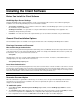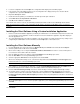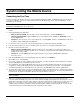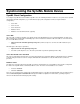User`s guide
37
4. Locate the configuration file and click Open. The configuration will be displayed in the Admin program.
5. In the left pane of the main Admin program screen, the configuration file is displayed using a tree structure. On this
configuration tree, expand the General branch.
6. Expand the Groups sub-branch.
7. Double-click the Group Name you would like the remember password option enabled for.
8. Select Allow user to store password on the device.
9. Click OK, and then Save the configuration.
The next time each end user connects, the remember password option will be enabled on their OneBridge Client software.
Note Any changes that you make to your configuration file will only take effect when the OneBridge Service is saved and
restarted.
Installing the Client Software Using a Custom Installation Application
1. Run the custom Client Installation Application provided by the administrator. Your administrator will provide the location and
access instructions for the application. If online instructions have been included in this application, they will be displayed
when the application is run.
2. The setup wizard will guide you through the installation of the client software. You will be prompted for any settings not pre-
configured by the administrator. For more information, click the Help button on the install screens.
Installing the Client Software Manually
1. Insert the OneBridge Sync Server CD and choose Browse CD. Open the Clients folder and double-click setup.exe.
2. Select the platform of the mobile device and click Next.
3. On the Server Settings screen, verify the Install client software to mobile device check box is selected. If this option is
not selected, the client software will not be installed.
4. Enter the Server Host Name or IP address and the Port Number for the OneBridge Sync Server.
5. Enter the User Name for accessing the OneBridge Sync Server.
6. Select the appropriate Time Zone from the drop-down menu and click Next.
7. On the Users Desktop/Client Setup screen, select from the drop-down menu the Initial device connection type that the
mobile device will use to connect to OneBridge Sync Server.
Note The Users Desktop/Client Setup screen will be specific to the mobile device previously selected.
8. If the software is to be installed with this application, select the Install OneBridge Desktop Connector software check
box. If the Desktop Connector software is not to be installed, clear this check box and skip to step 11.
9. Select the Run automatically at Startup check box to start the Desktop Connector software automatically at startup.
10. To designate how the serial port connection will be made, select the Listen for serial connections on check box and
select the serial port where the cradle/cable is attached from the drop-down menu. If All Available Ports is selected, select
the Detect Connection (release other serial ports) check box to release any serial port that a connection is not detected
on. Click Next.
CAUTION The All Available Ports option will open all available serial ports and may disable other peripheral devices.
11. On the Groupware Options screen, select the groupware application(s) to be managed through OneBridge Sync Server and
click Next.
Note The Groupware Options screen will be specific to the mobile device platform previously selected.
12. Click Finish.