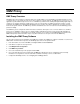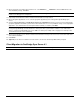User`s guide
35
16. On the Select Files to Include in Client Install screen, select Add files to ___ installation to include additional files in the
client installation package. Click Next.
Note If more than one client platform was selected for this installation application, separate Select Files to Include in Client
Install screens will appear for each platform.
17. Repeat step 16 if another Select Files to Include in Client Install screen is presented.
18. On the Groupware Applications screen, select the groupware application(s) to be managed through OneBridge Sync
Server.
19. Select the Do not allow user to override these selection (recommended) check box to prevent users from changing the
groupware applications that will be synchronized on their mobile device. If a user is permitted to change selected groupware
applications, care should be taken to avoid synchronization conflicts (see Caution). Click Next.
CAUTION Only one synchronization application should be used to manage each PIM application. All PIM applications
managed though OneBridge should be disabled on desktop PCs where synchronization software is used. If the mobile
device is synchronized to OneBridge Sync Server and to the desktop PC, multiple entries may appear or data may not be
synchronized to both the server and desktop.
20. On the User Instruction screen, enter the desired custom instruction message for the end user to receive at the start of the
client software installation.
21. Click Finish.
22. (Optional) If Lotus Notes is installed on the local machine, run the Notes Client Setup Wizard when prompted.
Client Migration to OneBridge Sync Server 4.1
Note Refer to the online help for information on Client Migration from 2.x/PE to OneBridge 4.1.