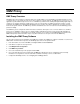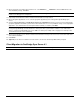User`s guide
34
Client Deployment Wizard
Installing the Client Deployment Wizard Utility
The Client Deployment Wizard utility is intended to assist the network administrator in creating custom, preconfigured installation
applications of the OneBridge Client software.
1. From the Main screen of the CD, select Client Deployment Wizard and click install now.
2. Choose the File Destination Directory and Program Folder for the OneBridge Client Wizard.
3. The Run program after install check box can be selected to launch the program after the install is complete. Click Install.
Creating a Client Installation Application
The Client Deployment Wizard does not install the OneBridge Client directly. Rather, it creates customized Client Installation
Applications that install the OneBridge Client. The setup applications (in self-extracting zip files) created by the Client
Deployment Wizard are ready for distribution to end users. The newly generated Client Installation Application may optionally
install a preconfigured OneBridge Client, install additional files to the client, and modify Groupware settings or install the
Desktop Connector.
1. To start the Client Deployment Wizard utility, select Start, Programs, Extended Systems OneBridge, Client Wizard, and
then Client Deployment Wizard.
2. Enter or select an appropriate name and location for the new customized client installation application, and then click Next.
3. Select the client platform(s) to be supported by the installation application and click Next.
4. If the Smartphone platform was selected and there are multiple Smartphone clients available, the Select Custom
Smartphone Client screen will appear. Select the desired client to be used and click Next.
5. On the Server Settings screen, verify the Install client software to mobile device check box is selected. If this option is
not selected, the client software will not be installed.
6. Enter the Server Host Name or IP address, Port Number, and Server Public Key for the OneBridge Sync Server.
7. Enter the User Name for accessing the OneBridge Sync Server.
8. Select the appropriate Time Zone from the drop-down menu and click Next.
9. Select the Install client Help file to desktop PC option to install the Mobile Client User’s Guide during the client software
install. Click Next.
10. On the My Mobile Folder screen, select the Create My Mobile Folder desktop shortcut option to create a shortcut to a
network directory. Enter the path to the network directory and a name to be displayed for the shortcut. Click Next.
Note The directory must correspond to a File Action created in Admin.
11. On the Desktop/Client Setup screen, select the Initial client connection type from the drop-down menu that the mobile
device will use to connect to OneBridge Sync Server.
Note If more than one client platform was selected for this installation application, separate Desktop/Client Setup screens
will appear for each selected platform.
12. If the software is to be installed with this application, select the Install Desktop Connector software check box. If the
Desktop Connector software is not to be installed, clear this check box and skip to step 16.
13. Select the Run automatically at Startup check box to start the Desktop Connector software automatically.
14. To designate how the serial port connection will be made, select the Listen for serial connections on check box and
select the port(s) from the drop-down menu. If All Available Ports is selected, select the Detect Connection (release
other serial ports) check box to release any serial port that a connection is not detected on. Click Next.
CAUTION The All Available Ports option will open all available serial ports and may disable other peripheral devices.
15. Repeat steps 11 through 15 if another Desktop Connector Setup screen is presented.