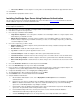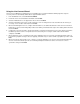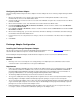User`s guide
25
Configuring the Notes Adapter
The Notes Settings wizard configures the Notes Adapter. The Notes Adapter can also be remotely configured using the Admin
program.
1. On the Login Information screen, enter the name and password of the Primary ID File that will be used to look up
information about each user in the Public Address Book.
2. Select the ID File to be used to access the user accounts. If the Individual User option was selected, enter the User ID File
Formula. Click Next.
3. On the Server Information screen, enter the Domino Server name and the Notes INI File name.
4. If the Personal Address Book (PAB) is external to the mail file, select the check box, and then enter the PAB Server
name and the PAB File Formula.
5. If the Journal is external to the mail file, select the check box, and then enter the Journal Server name and the Journal
File Formula. Click Next.
6. On the Custom Settings page, you can enter custom Notes formulas for obtaining user information, rather than looking up
the information from the Domain Address Book.
7. If a Notes Listener is to be setup to detect user changes, enter the server information on the Notes Listener Configuration
screen.
8. Click Finish.
Exchange Adapter Configuration
Installing the Exchange Groupware Adapter
This procedure performs a basic install of the OneBridge Groupware Adapters. Review the Before You Install information to
determine whether additional components should be installed at this time.
Before installing the Groupware Adapter, decide whether the adapter is to be run in User mode or administrator mode.
Exchange User Mode
Benefits
• Exchange server is accessed using the User security privileges. The Adapter places the authorization control onto the
server that results in easier maintenance for the system administrator.
Requirements
• CDO 1.21 (Collaboration Data Objects) must be installed in the adapter machine. The recommended versions of CDO.dll
are 5.5.2657.55, 6.0.6487.2 or 6.5.6980.3. These are the versions referred to in KB818709, KB824282 and KB823383.
Generally CDO is installed with Microsoft Outlook or Microsoft Exchange Server installations. For more information on
preparing a CDO installation, refer to Exchange Adapter CDO Requirements
in the online help.
• The Exchange Adapter and Exchange Server must be located in the same domain.
• The Log on as a batch job local security setting must be assigned to all users on the local computer that will be using the
Exchange Adapter. The Adapter installer automatically assigns this privilege to everyone on the local computer.
• The account running the Adapter service needs to have Act as part of the Operating System, Lock Pages in Memory, and
Log on as Service rights assigned to it on the local computer. The OneBridge Service program automatically assigns this
privilege to the account selected to run the Adapter service.
• If Exchange Adapter is installed on Windows 2000, the Adapter service cannot be run as the local system account. It is
necessary to select an account that has administrator privileges for the Adapter service.