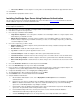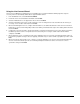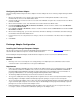User`s guide
24
Groupware Adapters
Notes Adapter Configuration
Installing the Notes Groupware Adapter
This procedure performs a basic install of the OneBridge Lotus Notes Groupware Adapter. Review the Before You Install
information to determine whether additional components should be installed at this time.
Important Lotus Notes 5.06 or higher must be installed on the same machine as the Notes groupware adapter. If any of the
Lotus Notes users using OneBridge Sync Server have been upgraded to the More Secure Internet Password Format, Lotus
Notes 5.0.11 or higher must be installed on the same machine as the Notes Groupware Adapter.
1. Install the Lotus Notes client (version 5.06 or later) on the target computer. Refer to the Lotus Notes documentation for
installation instructions.
2. From the OneBridge Installer screen, select Sync Server and click install now.
3. Click Yes to accept the License Agreement.
4. Choose the type of installation.
• Single Node Configuration – Select this option to install the server and adapter software on a single computer.
• Multiple Node Configuration – Select this option to install the server and adapter software on separate computers
and then click Adapter Software.
5. Select the Lotus Notes Adapter from the list. Clear any other adapters that are not required.
6. Choose the install directory for the program and click Next.
7. Choose the data directory for the Program and click Next. The data directory stores configuration and user backup
information. You may want to select a location that is available for backups, such as for a network drive.
8. On the Login Information screen, enter the name and password of the Primary ID File that can be used to look up
information about each user in the Public Address Book.
9. Select the ID File to be used to access the user accounts. If the Individual User option was selected, enter the User ID File
Formula. Click Next.
10. On the Server Information screen, enter the Domino Server name and the Notes INI File name.
11. If the Personal Address Book (PAB) is external to the mail file, select the check box, and then enter the PAB Server
name and the PAB File Formula.
12. If the Journal is external to the mail file, select the check box, and then enter the Journal Server name and the Journal
File Formula.
13. On the Custom Settings page, you can enter custom Notes formulas for obtaining user information rather than looking up
the information from the Domain Address Book.
14. If you are using RIM Inbox Reconciliation, use the RIM Inbox Reconciliation screen to enter the information about your
Blackberry Enterprise Server.
15. If a Notes Listener is to be setup to detect user changes, enter the server information on the Notes Listener Configuration
screen.
16. Click Finish.
17. Configure the OneBridge Service. See Configuring the OneBridge Service.
18. Click Yes to start the OneBridge Service.