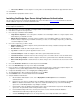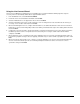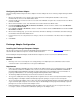User`s guide
22
Using the Live Connect Wizard
The Live Connect Wizard is used during the server installation process and from within the Admin program to setup the
necessary actions to automatically deliver data to supported mobile devices.
1. From the Wizards menu, select Live Connect Wizard.
2. Review the Live Connect Introduction information and click Next.
3. Select the Mobile Devices to be supported for Live Connect. Click Next.
4. Select the Groupware Listener to be used to monitor the server for changes that need to be delivered to the device(s). If
necessary, choose to add or edit a listener. Click Next.
5. On the Power Management screen, configure how information is to be delivered between the device and server and how
battery life is to be preserved. Always-On provides faster delivery of information but requires more battery than Power-Save
mode. Click Next.
6. Configure the Live Connect Profiles. The Desktop profile is used when the Desktop Connector can be detected, otherwise,
the Wireless profile is used. If a new profile action is created, it may be necessary to edit the action after the wizard
completes. Click Next.
7. On the Action Sets screen, customize the name of the registration action set. You must select which groupware action set
to run when a groupware change is detected. Typically, is would be only one action set with a groupware sync action. Click
Next.
8. On the User Groups & Passwords screen, select the user groups that will use Live Connect. Select from either Extended
Sessions or Save Password to prevent users from being interrupted each time the device connects to the server to
synchronize changes. Click Finish.