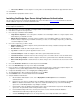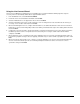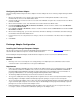User`s guide
21
Using the Device Management Wizard
The Device Management Wizard is used during the server installation process and from within the Admin program to setup and
modify the configuration file to create a group of Actions that assist in managing your mobile devices.
1. From the Wizards menu, select Device Management Wizard.
2. Review the Device Management Wizard overview information and click Next.
3. Select the mobile devices you would like to configure for mobile device management and click Next.
4. To create a Software Distribution Action, click Create an action to install applications to all mobile devices and select
the location of the folder to be used. Click Next.
5. Select the appropriate file transfer options and select the location of the folder to be used. Click Next.
6. To create a Backup Action in the configuration file, select Create a backup action and then select the Backup Frequency
from the list.
7. To create a Restore Action, select Create a restore action, and then select the folder to be used for backup and restore
actions. Click Next.
8. To collect mobile device information, select Create a device information action, and then select the Action Frequency
from the list. Click Next.
9. To verify security on the device prior to user synchronization, select the option to Require the user to have power-on
password protection enabled. Click Next.
10. To create a Profile Action, click Create profile action. After the wizard completes, you must edit the profile action and add
specific profiles for the mobile devices. Click Next.
11. To create a device message, click the Create device message action option. Type in a message, or choose Use a file,
and then browse to the file location. Click Finish.
Using the Database Sync Wizard
The Database Sync Wizard is used to create a Database Sync Action to perform a database synchronization based on a
defined a set of tables.
1. From the Wizards menu, select Database Sync Wizard.
2. Review the Database Sync Wizard overview information and click Next.
3. Select the mobile device or client folder to be supported for the Sync Action. Click Next.
4. Select the Server Database Adapter where the desired database to be synchronized can be accessed. If the required
adapter is not displayed, select Add and supply the adapter type and location information. It is recommended that the
adapter be installed first. Click Next.
5. Select the Server Database Connection that has been configured to connect to the desired database. If necessary, add or
edit a connection to provide access to the desired database. Click Next.
6. Select the Mobile Database Connection that has been configured for the database on the mobile device. If necessary, add
or edit a connection to provide access to the desired database. Click Next.
7. The wizard will attempt to retrieve a list of tables from the database through the server adapter. Select a table from the
Available Tables list and click the top arrow to add it to the Selected Tables list. Click Field Map to create a mapping of
fields between the server and mobile tables, and click OK. Repeat for additional tables as desired. Click Next.
8. On the Sync Options screen, enter or select an Action Name, Action Set Name, and Trigger Name. Click Finish to create
the Action.