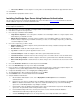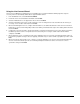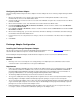User`s guide
20
The Wizards
Using the Site Wizard
The Site Wizard is used during the server installation process and from within the Admin program to create the Configuration
File and request a product license file.
1. From the Wizards menu, select Site Wizard.
2. On the Configuration dialog, select Site Wizard and click OK.
3. After reviewing the Introduction screen, click Next.
4. Select the Authentication Server type and click Next. Perform the necessary steps to set up the authentication method. For
more information on the authentication screens, refer to the online help.
5. The License Request screen is displayed if you do not already have a license. Enter your Serial Number to request a trial
license. If you already have a valid license file, but have not yet installed it, click Skip Request, and then click Next.
6. If a serial number was entered, the License Request Information screen will appear. Review the information and click OK to
send the request to Extended Systems.
7. The Service Wizards screen is displayed. Select the wizard(s) that you would like to run. Click Finish.
8. The next selected wizard will begin.
Using the Groupware Sync Wizard
The Groupware Sync Wizard is used during the server installation process and from within the Admin program to setup and
modify the configuration file to configure the synchronization of the built-in PIM applications on the mobile device with Microsoft
Exchange or Lotus Notes on the server. The Groupware Sync Wizard automatically sets up which PIM applications on the
mobile device are to be synchronized with Microsoft Exchange or Lotus Notes.
1. From the Wizards menu, select Groupware Sync Wizard.
2. Review the Groupware Sync Wizard overview information and click Next.
3. Select the mobile device(s) folders to be supported for Sync Actions. Click Next.
4. Select the groupware applications to synchronize with the selected mobile device(s). Click Next.
5. Select the groupware adapter to be used to synchronize with the mobile devices for this Sync Action. If necessary, add or
edit an adapter to perform the required synchronization. Click Next.
Note If the server and adapter have been installed on separate machines, select Add and supply the adapter type and
location information. It is recommended that the adapter be installed first.
6. Set up the desired Sync Action(s) from the Sync Options screen. Click Next.
7. Select Yes when prompted to start the service.