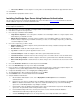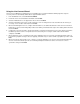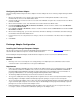User`s guide
19
• Microsoft Exchange Listener – Installs the listener to detect changes on the server that need to be sent to the mobile
device.
5. Choose the Destination Folder for the install components and click Next.
6. Choose the Data Directory for the Sync Server data and click Next.
7. If the Lotus Notes or Microsoft Exchange adapter was selected in step 4 above, configure the groupware adapters. The
configuration screen(s) will be displayed. Refer to the Groupware Adapters section.
8. Configure the OneBridge Service. See Configuring the OneBridge Service.
9. The Site Wizard begins. After reviewing the Introduction screen, click Next.
10. Select RADIUS as the User Authentication method and click Next.
11. Setup the Radius Authentication:
a. On the Radius Authentication screen, enter the appropriate information for the Radius Server fields.
Note To set up an ACE, Steel-Belted, or IAS Radius server, refer to the help provided in the Admin program or the
documentation provided with each Radius server type.
b. Select from the three methods available to map users to OneBridge Groups:
• Use Radius server attribute - Select this option to store the OneBridge group list on the Radius server. This
option requires that you use an IAS Radius server and that you install the IASOneBridgeGroups.DLL to
provide the attribute support. Refer to the Admin online help for more details.
Note The IASOneBridgeGroups.DLL is located in the product directory under Bin\Radius and is only
compatible with IAS servers running under Windows 2000. NT4.0 is not supported.
• Use native Windows NT groups – Select this option to directly map NT user groups to OneBridge user
groups. Select Include domain name if the OneBridge group will include the NT domain name. This option is
only necessary if you are using two NT groups with the same name, but are with different NT domains. This
option requires that the OneBridge server be in the same domain or trusted domain for which the user is trying
to authenticate.
• Enter user names for each OneBridge group – Select this option to define the user-to-group mapping within
the Radius authentication configuration item. Select a group from the drop-down menu.
c. Click OK.
12. The License Request screen is displayed if you do not already have a license. Enter your Serial Number to request a trial
license. If you already have a valid license file, but have not yet installed it, click Skip Request. Click Next.
13. If a serial number was entered, the License Request Information screen will appear. Review the information and click OK to
send the request to Extended Systems.
14. The Service Wizards screen is displayed. Select the wizard(s) that you would like to run:
• Groupware Sync Wizard – Used to setup and modify the configuration file to configure the synchronization of the
built-in PIM applications on the mobile device with Microsoft Exchange or Lotus Notes on the server.
• Device Management Wizard – Used to setup and modify the configuration file to create a group of Actions that assist
in managing your mobile devices.
• Database Sync Wizard – Used to create a Database Sync Action to perform a database synchronization based on a
defined a set of tables.
• Live Connect Wizard - Used to setup the necessary actions to automatically deliver data to supported mobile devices.
15. Click Finish.
16. Select Yes when prompted to start the service.