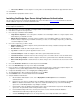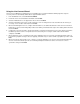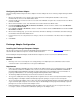User`s guide
17
• Live Connect Wizard - Used to setup the necessary actions to automatically deliver data to supported mobile devices.
15. Click Finish.
16. Select Yes when prompted to start the service.
Installing OneBridge Sync Server Using Database Authentication
This procedure performs a basic install of the OneBridge Sync Server. Review the Before You Install information to determine
whether additional components should be installed at this time.
Important If you are installing OneBridge Sync Server and the OneBridge Adapters on separate computers, it is recommended
that the adapter be installed first.
1. From the Installer screen of the CD-ROM, select Sync Server and click install now.
2. Click Yes to accept the License Agreement.
3. Choose the type of installation and click Next.
• Single Node Configuration – Select this option to install the server and adapter software on a single computer. Select
which adapters you would like to install.
• Multiple Node Configuration – Select this option to install the server and adapter software on separate computers
and then select the components you would like to install. If you select one of the adapter components, you will need to
select which adapters to install.
4. Choose the component(s) you wish to install:
• Database Adapter – Installs the adapter to allow synchronization with a variety of databases that provide an ADO,
ODBC, or SQL interface.
• Documentation – Installs the online help file onto the server.
• Log Viewer – Installs the Log Viewer application onto the server.
• Lotus Notes Adapter – Installs the adapter to allow device synchronization with Lotus Notes.
• Lotus Notes Listener – Installs the listener to detect changes on the server that need to be sent to the mobile device.
• Microsoft Exchange Adapter – Installs the adapter to allow device synchronization device with Microsoft Exchange.
• Microsoft Exchange Listener – Installs the listener to detect changes on the server that need to be sent to the mobile
device.
5. Choose the Destination Folder for the install components and click Next.
6. Choose the Data Directory for the Sync Server data and click Next.
7. If the Lotus Notes or the Microsoft Exchange adapter was selected in step 4 above, configure the groupware adapters. The
configuration screen(s) will be displayed. Refer to the Groupware Adapter Configuration section.
8. Configure the OneBridge Service. See Configuring the OneBridge Service.
9. The Site Wizard begins. After reviewing the Introduction screen, click Next.
10. Select Database as the User Authentication method and click Next.
11. Setup the Database Authentication:
a. On the Database Authentication screen, enter a Display Name and Description for the new database
authentication item.
b. Enter the host server name or IP address where the Database Authentication Item has been installed as the Server
Name. The Database Authentication Item component is installed automatically on any server where OneBridge
Sync Server or a OneBridge Database Sync Adapter is installed.
c. Enter the Port used by the Database Authentication Item to listen for authentication requests from the OneBridge
Sync Server. The port defaults to 5001 for http and 6001 for https.
d. From the Protocol drop-down menu, select the protocol to be used to communicate with the Database
Authentication Item. Either http or https may be selected.
e. Select the OneBridge Group that users are assigned to if they successfully authenticate to the database.