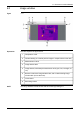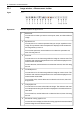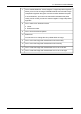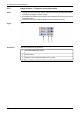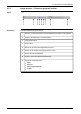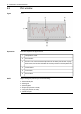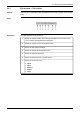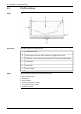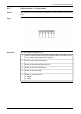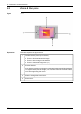User`s manual
9.6 Zoom & Pan pane
Figure
T630410;a1
Explanation
This table explains the figure above:
Toolbar buttons (from top to bottom):
■
Zoom to fill the window with image.
■
Zoom to fit the image in the window.
■
Zoom to the actual image size (1:1).
1
Preview window.
If you have zoomed into an image, the excluded image area will be displayed
in a lighter shade (see the image). You can then move the zoomed-in area
over the image using the cursor.
2
Slider to change the zoom factor.3
Zoom factor.4
44 Publ. No. T559132 Rev. a449 – ENGLISH (EN) – April 21, 2010
9 – Overview of screen elements