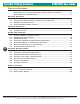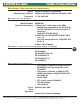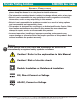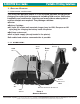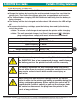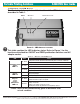ISO 9001:2000 CERTIFIED VERSION: 1.0 DATE: JUNE 1, 2005 S4500THS User Guide “Make Mine an Extech!™” Extech Instruments Corporation • 285 Bear Hill Road • Waltham, MA 02451-1064 USA Phone: 1-781-890-7440 • Fax: 1-781-890-7864 • E-mail: extech@extech.com • Internet: www.extech.
Portable Printing Solutions TABLE OF S4500THS User Guide CONTENTS Declares that the Product ..................................................................... iii Conforms to the following regulation and/or standards: ................. iii Supplementary Information : .................................................................. iii Getting Started: 1.1 1.2 1.3 1.4 Unpacking the Printer: ..............................................................................
S4500THS User Guide PROVISIONAL DECLARATION Name: Manufacturer’s Address Telephone: PRODUCT Portable Printing Solutions OF CONFORMITY Extech Instruments Corporation 285 Bear Hill Road, Waltham, MA 02451, USA +1 781 890 7440 DECLARES THAT THE CONFORMS TO THE FOLLOWING REGULATION AND/OR STANDARDS: Product Name: Model Number: Optionally Containing: Portable Receipt Printer S4500THS; 1) Bluetooth™ radio short range OEM module from connectBlue ab, cB-0701-01; FCC ID PVH 070101.
Portable Printing Solutions S4500THS User Guide GENERAL PRECAUTIONS • Before using this product be sure to read through this manual. After reading please keep the manual in a safe place for future reference. • The information contained herein is subject to change without notice of any type. • Extech is not responsible for any operational results regardless of missing information, errors or any misprinting in this manual.
S4500THS User Guide Portable Printing Solutions 1. GETTING STARTED 1.1 UNPACKING THE PRINTER: The S4500THS portable printer is a full featured portable receipt printer designed for varied job environments including field service, field sales, hospitality and restaurants, ticketing and many others where point of service receipts are required.
Portable Printing Solutions 1.2 INSTALLING AND CHARGING S4500THS User Guide THE BATTERY CARTRIDGE: Note: One battery cartridge is included with the printer. Similar to a cordless phone battery, the printer’s battery must be charged before using it. Extech batteries must be cycled several times to achieve maximum capacity. To cycle a battery fully charge it and then allow full discharge through normal use in the printer. 1.2.
S4500THS User Guide 1.2.2 CHARGING THE Portable Printing Solutions BATTERY Press the On/Off switch until all LED indicators are OFF. Charge the battery by inserting the wall mounted charger line cord into the printer jack. Then insert the charger plug into an appropriate wall socket.
Portable Printing Solutions 1.3 READING THE S4500THS User Guide LED STATUS The illustration below points out the location of the LED indicators described in Table 1. BATTERY MCR 4 COMMUNICATIONS FIGURE 3 - LED INDICATOR LOCATIONS This table explains the LED indicator status. Refer to Figure 1 for the locations described for ON/OFF and FEED pushbutton switches and AC adaptor socket.
S4500THS User Guide Portable Printing Solutions 1.4 ATTACHING BELT LOOP SYSTEM: The belt loop system consists of two parts: A knob located on the back part of the printer just above the battery door A strap with click on connector To attach the strap to the knob insert the knob located at the bottom of the printer into the slot of the connector. Pull down until you hear a click. The printer is now secure. The loop is then placed over your belt.
Portable Printing Solutions S4500THS User Guide 2. LOADING SUPPLIES 2.1 ADDING PAPER/LABELS: Open Paper Door PRESS PAPER DOOR UNLOCK BUTTON The printer can print text, bar codes and graphics on thermal receipt paper. See “Supply Specifications” for the width, thickness requirements and approved vendors. Follow these steps to load printer paper.
S4500THS User Guide Portable Printing Solutions 2.2 TEARING PAPER: The printer’s paper door acts as a tear bar. Pull one edge of the paper against the tear bar as indicated, then tear down and across against the tear bar to tear the paper. Caution: The tear bar may have sharp edges. Using the tear bar is the only way to tear the paper. Pulling up and pulling sideways without using the tear bar can cause a paper jam due to paper misalignment in the print head mechanism FIGURE 4: TEARING PAPER 3.
Portable Printing Solutions S4500THS User Guide FIGURE 5 – SAMPLE SELF TEST FIGURE 6: DIP SWITCH LOCATION 8 3.2 CONNECTING THE PRINTER The S4500THS printer supports Serial RS232 and IrDA compatible infrared communication interfaces. Radio frequency (RF) Bluetooth communication is available as an optional feature as well as 802.11b interface. Serial, IrDA, Bluetooth and 802.11b communication settings can be changed via a DIP switch located on the control card.
S4500THS User Guide Portable Printing Solutions 3.2.2 SETTING DIP SWITCHES EXAMPLE: DIP SWITCH #1 SHOWN IN ON POSITION Note: Be careful when changing dip switch settings. Carefully use a pointer on the dip switch you are going to change. DO NOT use a screw driver or apply excessive force. 3.2.
Portable Printing Solutions S4500THS User Guide 3.3 COMMUNICATIONS: The S4500THS Printer is able to support two modes of communication simultaneously – Either RS232 and IrDA (If Dip switch # 1 is ON) or RS232 and 802.11b or Bluetooth (If Dip switch # 1 is OFF and Dip Switch # 2 is ON). Dip Switch # 2 is used to control the RS232 Port. If the Switch is turned ON the RS232 port is disabled and if it is turned OFF the RS232 Port is enabled.
S4500THS User Guide Portable Printing Solutions 3.4 INFRARED COMMUNICATIONS MODE (IRDA ONLY) : Dip Switch # 1 must be in the position. The printer can be powered up by pressing the power switch If no IrDA connection is made, the printer will automatically power down to a lower power level to conserve battery life.
Portable Printing Solutions FIGURE 8: USING THE S4500THS User Guide MAGNETIC CARD READER 3.7 PROGRAMMING INFORMATION: This section lists the printer control commands strings. System Developers: Please refer to S4500THS programmer’s manual 12 for further details. Other features may be available and are described in the programmer’s manual 3.7.
S4500THS User Guide Portable Printing Solutions 3.7.2 PRINTER FONT COMMANDS – COURIER CHARACTER SET: Font Name Character size (W x H) Command String 24 CPI normal 8x23 ESC+'k'+'5' 21 CPI normal 9x23 ESC+'k'+'4' 19 CPI normal 10x23 ESC+'k'+'3' 16 CPI normal 12x23 ESC+'k'+'2' 12 CPI normal 16x23 ESC+'k'+'1' 13 CPI rotated 14x16 ESC+'k'+'0' 3.7.
Portable Printing Solutions 3.7.
S4500THS User Guide Portable Printing Solutions 4. PRINTER MAINTENANCE 4.1 CLEANING: You may need to clean the print head and platen roller after printing a number of rolls of paper, whenever you load new supplies or when you see voids in the printout. Caution: Do not use sharp objects to clean the print head. This may damage the printer and require service. Open the paper door by pressing the Paper Door Unlock Button on the top cover as shown in Figure 3A. The paper supply door will pop up.
Portable Printing Solutions 4.2.2 IMPORTANT NOTES ON S4500THS User Guide REPLACING BATTERIES Check for the correct Extech part number for the battery and only order that part for your new battery Caution: Risk of explosion if battery is replaced by an incorrect type. Caution: Dispose of used batteries according to instructions in Section 4.5. 4.3 VERIFYING BATTERY CHARGE STATE: It is strongly recommended testing your printer before returning to Extech.
S4500THS User Guide 4.4 BATTERY AND Portable Printing Solutions SAFETY INFORMATION: The printer is powered by a 7.4V Li-Ion battery cartridge. Charging time in the printer is approximately 3.0 hours. Take the battery out of printer if storing the printer for long periods of time. The battery storage temperature is 40°F to 104°F (4°C to 40°C). Do not store a fully charged battery at temperatures greater than 104°F (40°C) for long periods of time – the battery may permanently lose charge capacity.
Portable Printing Solutions S4500THS User Guide 4.7 PRINTER SUPPLIES: 18 Part Number Description 757064 S4500THS Thermal paper pack (4" / 100', 5 rolls) 78628I1 S4500THS PKG 120v (US Plug) 78628I2 S4500THS PKG 220v (EURO Plug) 78628I4 S4500THS PKG 120v (UK Plug) 78628I1R S4500THS MCR PKG 120v (US Plug) 7A1000014 Li-Ion Battery Cartridge: 7.4VDC – 2200 mAH 157120 Battery charger adapter Input 120VAC/Output 10VDC @ 1.
S4500THS User Guide Portable Printing Solutions 5 SPECIFICATIONS 5.1 PRINTER SPECIFICATIONS: Height 2.5 inches (64mm) Width 6.5 inches (167mm) Length 7.5 inches (192mm) Weight: w/battery & supply 1.8 lbs. (850g) Shipping weight: 3.3 lbs. (1.5kg) Power 7.4 V Li-Ion battery Operating Temp. Limits: 14 to 122°F (-10 to 50°C) Storage Temp.
Portable Printing Solutions S4500THS User Guide 5.3 REGULATORY NOTES: 5.3.1 FCC PART 15 CLASS B This equipment has been tested and found to comply with the limits for a Class B digital device, pursuant to Part 15 of the FCC rules. These limits are designed to provide reasonable protection against harmful interference in a residential installation.