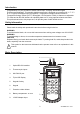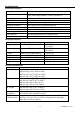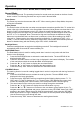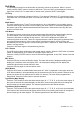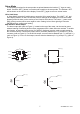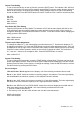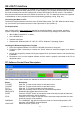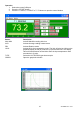User guide
421509-EN v2.3 07/13
9
RS-232 PC Interface
The Model 421509 Thermometer is supplied with a sophisticated Windows® software package on CD-
ROM. A communications cable (meter to PC) is also supplied. The program allows the user to operate
the meter remotely and view the readings from all three LCD fields on the PC monitor. The software
also permits measurement data to be stored as text files on a PC. The data files can then be exported
to spreadsheet or other programs for further manipulation (graphing, sorting, filing, etc.).
Connecting the Meter to a PC
Connect the Optical Interface connector to the 421509 Thermometer. The “IR2” label should be facing
up. Connect the 9-pin female connector to the 9-pin serial PC port (COM1-4).
PC Requirements
Note: Please visit the www.extech.com website for the latest software, user manuals, operating
system compatibility, etc., as requirements and other information may changes from time to time.
486-33 IBM compatible PC or better
One CD-ROM drive
Available serial port.
Windows 98, Windows 2000, NT, ME, XP, VISTA, Windows 7 Operating System
Installing the Windows Application Program
1. Place the supplied software CD in the PC CD-ROM drive and run setup.exe
2. Change the path if necessary or choose the “Finish” button to install the program to its default
location.
3. Launch the program by double clicking the program file in the location where it was saved during
installation.
4. Remember not to run the supplied software until the meter is properly connected to the PC as
described earlier.
PC Software Control Panel Description
Note: Please visit the www.extech.com website for the latest version of the software.
Button Description
T1 INPUT Open the T1 input control window to activate function
T2 INPUT Open the T2 input control window to activate function
T1-T2 Open the T1-T2 control window to activate function
RECORD Open the recording control window to activate data acquisition
READ DATA Downloads the logged data from the meter
START Press the “START” button to activate the meter’s serial port output and then the
auto-power-off function will be disabled.
STOP Press the “STOP” button to stop the meter’s serial port output and then the auto-
power-off function will be enabled.
WORKING The “WORKING” sign will blink when the meter is communicating with the PC,
otherwise “RS-232ERR” will be displayed.
COM PORT Select serial port (COM1 to 4)