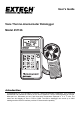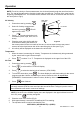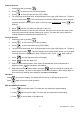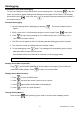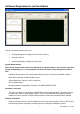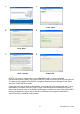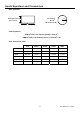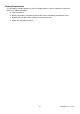User's Guide Vane Thermo-Anemometer Datalogger Model 451126 Introduction Congratulations on your purchase of Extech's Thermo-Anemometer Datalogger. This Vane-type Anemometer can indicate Air Velocity in five units of measure: Feet per minute, Meters per second, o o Miles per hour, Kilometers per hour, and Knots with Temperature displayed in C or F units. The meter can also display air flow in CFM or CMM.
Specifications Display Dual 4-digit (9999 count) Multi-function LCD Data hold Locks latest reading on the LCD display Sensor Structure Air velocity sensor: Conventional twisted vane arm with low friction (sapphire) ball bearing. Temperature sensor: K-type thermocouple built into vane.
Meter Description 1. LCD Display 2. Vane Sensor 3. ON/OFF Key 4. RS-232 Connector 5.
Operation NOTE: For all air velocity or flow measurements, the air should pass through the vane from back to front. The rear of the vane can be found by locating the mounting nut. The front of the vane has the o engraving "ANEMOMETER". For the best results, maintain a 20 axis of air direction with the rear of the vane (refer to Fig.2). Side view of Vane Air Velocity 1. 2. Power the meter by pressing . 20 Select Air Velocity measurement function by pressing o Air direction .
2/3Vmax Air Flow 1. Power the meter by pressing 2. Press to select Air Flow. FLOW will display. 3. Press to select the desired units (CFM, CMM). 4. . The previously stored area value will be displayed on the upper LCD display line. To enter a new area value press . The lower display line will blank waiting for the user to program new data. Use the numeric keys to enter a new area value in square feet. Press when finished. 5. Press 6. Determine the direction of the air to be measured.
Datalogging Instantaneous (One-Shot) Datalogging To record one data point at any desired time, set the sampling rate = 0 by pressing in the VEL mode. The previously stored reading will be displayed on the upper LCD line. Enter a '0' sampling time and then press . Now, each time is pressed, the present reading will be stored in non-volatile memory. Automatic Datalogging 1. Set the Sampling rate for datalogging by pressing . The previous sample rate will appear. 2.
Software Requirements and Installation The 451126 software allows the use to: Download logged recordings from the meter’s memory Record to the PC Graphically display readings from the meter System Requirements Note: Please visit the www.extech.com website for the latest software, user manuals, operating system compatibility, etc., as requirements and other information may changes from time to time. Hardware Requirements: PC recommended with processor of Pentium III 600MHz or above.
1. 4. Click “Next” 2. 5. Click “Next” 3. 6. Click “I accept” Reboot PC NOTES: The meter is supplied with a 9 pin DB9 RS232 cable. In order to establish communication with the meter, the correct COM PORT must be selected in the 451126 Software. To determine the available COM PORTS, navigate to Windows Device Manager>Ports; this is where the COM PORTS are listed. rd If using the meter with a Serial to USB Adaptor, ensure that the driver supplied with the 3 party USB adaptor is installed.
Useful Equations and Conversions Area equations Circular Duct Rectangular Duct H Area = W x H R 2 A= R (A= 3.14 x R x R) W Cubic equations 3 2 CFM (ft /min) = Air Velocity (ft/min) x Area (ft ) 3 2 CMM (m /min) = Air Velocity (m/sec) x Area (m ) x 60 Units Conversion Table 1 m/s m/s ft/min knots km/hr mph 1 196.87 1.944 3.6 2.24 1 ft/min 0.00508 1 0.00987 0.01829 0.01138 1 knot 0.5144 101.27 1 1.8519 1.1523 1 km/hr 0.2778 54.69 0.54 1 0.6222 1 mph 0.4464 87.
Battery Replacement The low battery indicator appears on the LCD display when it is time to replace the meter’s 9V battery. To replace the battery: a. Turn the meter off. b. Remove the battery compartment screw and remove the battery compartment cover. c. Replace the 9V battery and reinstall the compartment cover. d. Fasten the compartment screw 10 451126-EN v2.
Warranty FLIR Systems, Inc. warrants this Extech Instruments brand device to be free of defects in parts and workmanship for one year from date of shipment (a six month limited warranty applies to sensors and cables). If it should become necessary to return the instrument for service during or beyond the warranty period, contact the Customer Service Department for authorization. Visit the website www.extech.com for contact information.