Installation manual
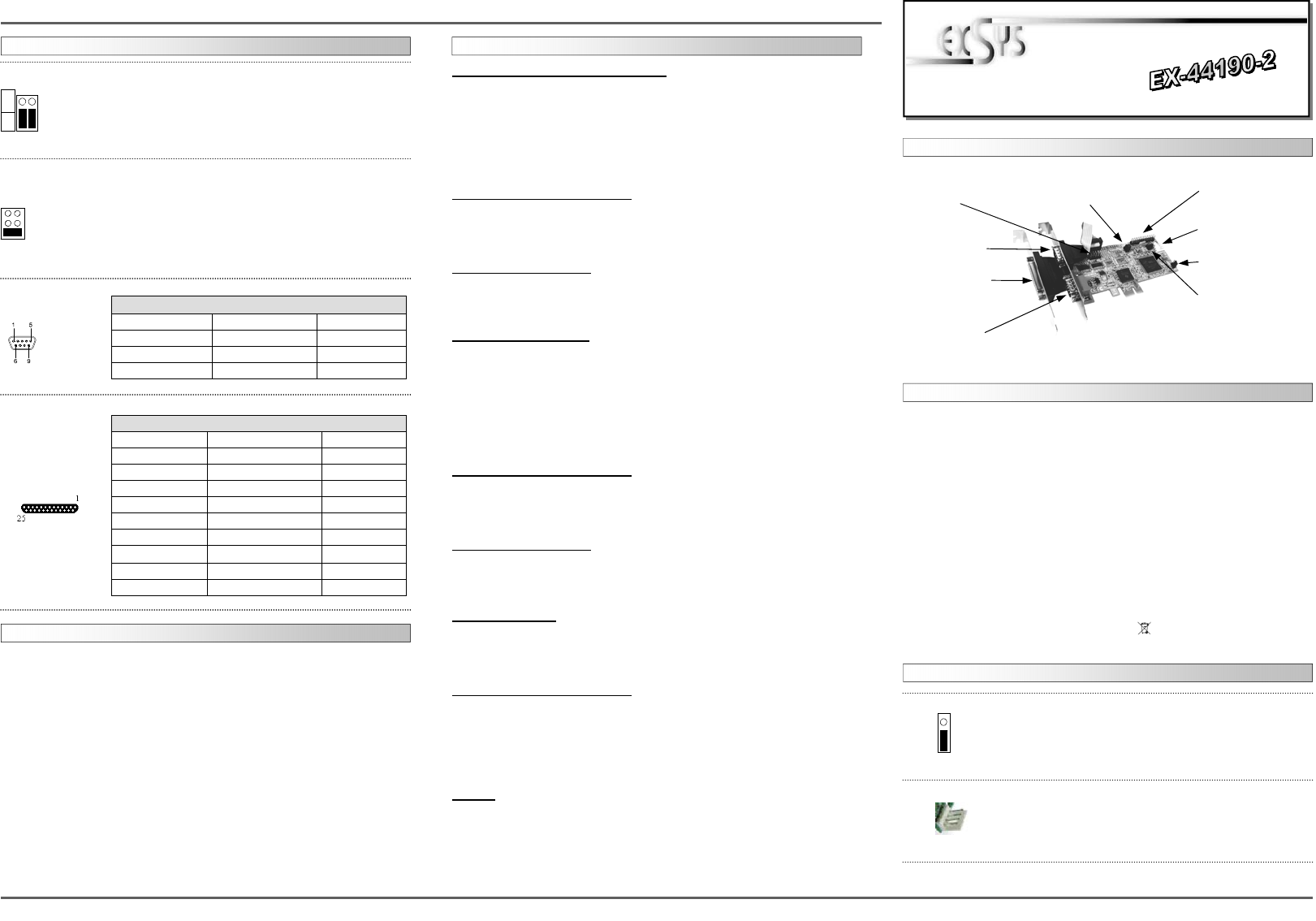
S1
S2
DIS PWR
If you are ready with the jumper settings, please proceed with the following installation
instructions. Because the designs of computers are different, only general installation
instructions are given. Please refer your computer’s reference manual whenever in doubt.
1. Turn off the power to your computer and any other connected peripherals.
2. Remove the mounting screws located at the rear and/or sides panels of your Com-
puter and gently slide the cover off.
3. Locate an available expansion slot and remove its covers from the rear panel of your
computer. Make sure it is the right expansion slot for the card (see card description)
4. Align the card with the expansion slot, and then gently but firmly, insert the card.
Make sure the card is seated and oriented correctly. Never insert the card by force!
5. Then connect the card with a screw to the rear panel of the computer case.
6. Gently replace your computer’s cover and the mounting screws.
HARDWARE INSTALLATION :
6 5
EX
EX
EX
-
-
-
44190
44190
44190
-
-
-
2
2
2
English
English
English
EX
EX
EX
-
-
-
44190
44190
44190
-
-
-
2
2
2
English
English
English
1
Die EX-44190-2 ist eine PCI-Express Multi I/O Karte mit einem Parallel Centronics EPP/
ECP Port und 2 seriellen FIFO 16C95x Ports, für den Anschluss von High-Speed seriellen
RS-232 Peripherie Geräten (z.B. Terminal, Modem, Plotter usw.). Der serielle PCI-Express
Bus unterstützt dabei optimal die Leistung des schnellen 16C95x Chipsets mit 128byte
FIFO Cache. Die Karte gewährleistet so eine sichere Datenübertragung und exzellente
Performance von bis zu 921KBaud/s für jedes angeschlossene Gerät! Sie unterstützt alle
PCI-Express Slots von x1 bis x16. Es ist nicht möglich die I/O Adressen und Interrupts
manuell einzustellen, da die Einstellungen der Karte vom System (BIOS) und beim Instal-
lieren des Betriebssystems automatisch vorgenommen werden. Mit dem Jumper JP3
können Sie den Parallel Port ein- oder ausschalten.
BESCHREIBUNG & TECHNISCHE DATEN :
AUFBAU :
Kompatibilität: PCI Express x1 bis x16
Betriebs Systeme: WIN9x/ME/NT 4.0/2000/XP/Server 2003/Vista/(Linux vom OS)
Anschlüsse: 2 x 9 Pin Sub-D Stecker, 1 x 25 Pin Parallel Buchse
Lieferumfang: EX-44190-2, Treiber CD, Anleitung, 1 x 25 Pin Slotkabel
Zertifikate: CE / FCC / RoHS / WEEE DE97424562 / WHQL
Windows 9x/ME/2000/XP/Vista & 7:
After starting Windows it recognizes a new “PCI Controller“ and open the hardware
assistant. Please choose manual installation and put the driver CD into your CD-Rom
drive. Now enter the Path "D:\IO\OXFORD\" and then the directory of your operating
system “95_98_ME“ “2000“ “XP32“ “XP64“ “Vista32“ “Vista64“ “Win7_32bit“ or
“Win7_64bit“ into the box for the Path/Source and click at >next/continue<. Now
Windows search for the drivers in the specified directory. Follow the hardware assistant
and finish the installation. If Windows recognizes other new devices repeat the above
described steps. Attention! Restart Windows in any case after installing the drivers.
CHECK THE INSTALLED DRIVER:
Click at Start<>Run< then enter “compmgmt.msc“ and click at >OK<. In the windows
that open select >Device Manager<. Under ”Ports (COM and LPT)“ you should find
one or more new ”PCI Ports“ as sample (LPT2) or (Com3). If you see this or similar
entries the card is installed correctly.
CHANGE PORT NUMBER:
If you like to change the port number for example COM 3 to COM5, open the >Device
Manager< click at >COM3<, >Settings< and then >Advance<. There you can change
between COM 3 till 256. This also works with LPT Ports!
Windows Server 200x:
After starting Windows it recognizes a new “PCI Controller“ and open the hardware
assistant. Please choose manual installation and put the driver CD into your CD-Rom
drive. Now enter the Path "D:\IO\OXFORD\" and then the directory of your operating
system for Server 2000: “2000“ and for Server 2003: “XP32“ or “XP64“ and for
Server 2008: “VISTA32“ or “VISTA64“ into the box for the Path/Source and click at
>next/continue<. Now Windows search for the drivers in the specified directory. Follow
the hardware assistant and finish the installation. If Windows recognizes other new
devices repeat the above described steps. Attention! Restart Windows in any case
after installing the drivers.
CHECK THE INSTALLED DRIVER:
Click at Start<>Run< then enter “compmgmt.msc“ and click at >OK<. In the windows
that open select >Device Manager<. Under „Ports (COM and LPT)“ you should find
one or more new ”PCI Ports“ as sample (LPT2) or (Com3). If you see this or similar
entries the card is installed correctly.
CHANGE PORT NUMBER:
If you like to change the port number for example COM 3 to COM5, open the >Device
Manager< click at >COM3<, >Settings< and then >Advance<. There you can change
between COM 3 till 256. This also works with LPT Ports!
Windows NT 4.0:
Start Windows NT and insert the driver CD into your CD-ROM drive (for example D:).
Click at >Start< >Run< and enter „D:\IO\OXFORD\NT4\Install_Serial.exe and In-
stall_Parallel.exe" then click >OK<. Windows NT will now start the setup program and
install the driver. Please Restart Windows NT after installing the drivers.
CHECK THE INSTALLED DRIVER:
Click at >Start< >Programs< >Administrative Tools[Common]< >Windows NT-
Diagnostics< then click at >Resource< >IRQ<. Here you should find the entry „09
oxser 0 PCI“. Then click at >I/O-Port< here you should see the entries „D400-D407
oxser 0 PCI“ „D800-D802 oxser 0 PCI“ and „DC00-DC1F oxser 0 PCI“
for the ports. The I/O addresses can change depends which system and card is in-
stalled. If you see these or similar entry's the card is installed correctly.
LINUX:
There are no drivers available for Linux, but the card is supported by the most versions
of Linux. Because each individual distribution and kernel version of Linux is different,
sadly we cant provide a installation instruction. Please refer to the installation manual
for standard IO ports from your Linux version! In some newer versions the card will
even be installed automatically after starting Linux.
DRIVER INSTALLATION :
JP3:
AUX5V = DC5V from J8, pc power supply cable is required
AUX12V = DC12V from J8, pc power supply cable is required
PCI12V = DC12V from PCI Express (Factory setting), no cable
Only if JP2 is set to PWR! The pin 9 from the serial port connector
will be supplied with DC5V or DC12V. There are 3 sources depends
on the jumper position of JP4.
JP2:
DIS = The pin 9 is connected with the RI (Ring Indicator)
signal as standard RS-232 definition (Factory setting).
PWR = The pin 9 is connected with a power either from PCI
Express slot or from Aux Power connector (J8) The power source is
controlled by JP3 jumper (see the following section).
JUMPER SETTING & CONNECTORS:
DB 9M:
Pin Signal Pin Signal Pin Signal
1 CDC 4 DTR 7 RTS
2 RXD 5 GROUND 8 CTS
3 TXD 6 DSR 9 RI
Serial 9 Pin D-SUB connector (S1 to S2):
AUX5V
AUX12V
PCI12V
JUMPER EINSTELLUNG & ANSCHLÜSSE:
JP4:
Mit dem Jumper JP4 können sie den Parallel Port ein– oder ausschalten.
ENA = Parallel Port eingeschaltet (Werkseinstellung).
DIS = Parallel Port ausgeschaltet.
ENA
DIS
S1 9 Pin Stecker
Seriell Anschluss
S2 9 Pin Stecker
Seriell Anschluss
JP2 Power auf 9 Pin Stecker
Ein / Aus
JP4 Parallel Port
Ein/Ausschalten
S1- Interne
S2 Serielle
Anschlüsse
JP3 Jumper für die
Stromquelle (Netzteil
oder PCI-Express Bus)
J7 Anschluss für den
Power vom Netzteil
P1 25 Pin Buchse
Parallel Anschluss
J12 Interner Parallel Port
für 25 Pin Kabel
DB 25F:
Pin Signal Pin Signal Pin Signal
1 STROBE 10 ACKNOWLEDGE 19 GROUND
2 DATA 0 11 BUSY 20 GROUND
3 DATA 1 12 PAPER EMPTY 21 GROUND
4 DATA 2 13 SELECT 22 GROUND
5 DATA 3 14 AUTO FEED 23 GROUND
6 DATA 4 15 ERROR 24 GROUND
7 DATA 5 16 INIT 25 GROUND
8 DATA 6 17 SELECT INPUT
9 DATA 7 18 GROUND
Parallel 25 female connector (P1):
Bedienungsanleitung
Bedienungsanleitung
Vers. 1.0 / 01.07.10
1 +5V
2 GND
3 GND
4 +12V
J7:
Für Strom vom Netzteil muss J8 mit PC Netzteil verbunden werden!


