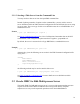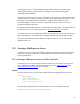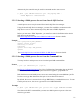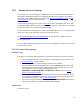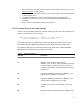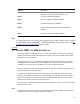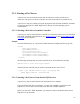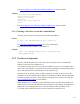User guide
Alternatively the controller may be used in command mode to start a server
$ java –jar rdbthincontrol.jar –cfg mycfg.xml –
–name Mpserv1 –startserver
3.2.1.2 Starting a Multi-process Server from Oracle SQL/Services
A multi-process server may be started from Oracle SQL/Services manager.
Using the Oracle SQL/Services manager, you must first establish a connection to the
SQL/Service server. Once connected you may then start a JDBC dispatcher.
Before you can start a JDBC dispatcher, you must first create its definition in the Oracle
SQL/Services environment.
See Oracle SQL/Services and Oracle JDBC for Rdb Servers
for more details.
Example
$run sys$system:SQLSRV_MANAGE71
SQLSRV> connect server;
Connecting to server
Connected
SQLSRV> start disp JDBC_MPDISP;
SQLSRV>
See Oracle SQL/Services and Oracle JDBC for Rdb Servers
for more details.
3.2.1.3 Starting a Multi-process Server from the Command Line
You may invoke a multi-process server from the OpenVMS command line.
Format
$ java –jar rdbthinsrv.jar [-option]
See Server Configuration Options
for a list of valid options. Remember that on the DCL
command line, each configuration option must have a hyphen (-) prepended to it.
Both the thin server and multi-process server are started using the same rdbthinsrv.jar file.
It is the server type that determines the style of server that will be started.
By default, the server is assumed to be of type RdbThinSrv, a standard thin server. To start
a multi-process server, the server type must be set to RdbThinSrvMP.
Example
$ java –jar rdbthinsrv.jar –port 1755 –type "RdbThinSrvMP"
Note that on the DCL command line you must use double quotes to preserve the case-
sensitive type name.
23