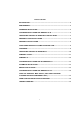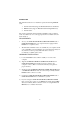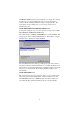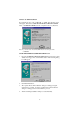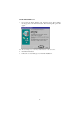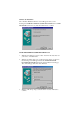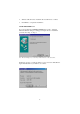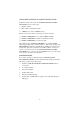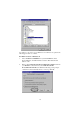TABLE OF CONTENT INTRODUCTION ............................................................................................................2 REQUIREMENTS...........................................................................................................2 HARDWARE INSTALLATION .......................................................................................2 SOFTWARE INSTALLATION FOR WINDOWS 95/98 ..................................................
INTRODUCTION This manual describes how to install and operate the following PCMCIA cards: 1. Game Traveler Plus (Supports MS SideWinder Force Feedback) 2. MIDI Traveler (Supports Musical Instrument Digital Interface) 3. Game Traveler The system requirements and the hardware installation apply to all three cards. You will need to choose the appropriate driver to enable each card and its function.
SOFTWARE INSTALLATION FOR WINDOWS 95/98 Before proceeding with following installation, check the version of your Windows 95. Go to My Computer, click on Control Panel, and select System to check the version of your Windows 95 as the following screen displays. For Earlier Versions of Windows 95 Installation If your Windows 95 is an earlier version, i.e. 4.00.950 or 4.00.
GAME TRAVELER Card device driver disk into your floppy drive. Specify the directory as A:\ and click OK. Follow the on-screen instructions to continue. All the remaining installation will proceed automatically. The device driver selection will depend on your card type and the device attached to the card. GAME TRAVELER PLUS/MIDI TRAVELER Card A dialog box will appear for you to select from three models of the GAME TRAVELER PLUS/MIDI TRAVELER Card.
Windows 95 OSR2 Installation If your Windows 95 is version 4.00.950b, i.e. OSR2, the following screen will appear. If insert the GAME TRAVELER PLUS/MIDI TRAVELER Card, or GAME TRAVELER Card into computer for the very first time. Note: If you insert the Game Traveler Plus/MIDI Traveler card the display will be GAME/MIDI. GAME TRAVELER PLUS/MIDI TRAVELER Card 1. Insert the GAME TRAVELER Plus/MIDI Traveler Card device driver diskette into floppy drive, and click Next button.
GAME TRAVELER Card 1. If you have the Game Traveler card, insert the device driver diskette into floppy drive and click Next button. The following dialog box will appear. Note: The actual display for you card may be different because of the card revision. 2. Click the finish button. 3. Follow the on screen dialog box to finish the installation.
Windows 98 Installation The “Add New Hardware Wizard” screen will appear when you are inserting the GAME TRAVELER PLUS/MIDI TRAVELER Card or GAME TRAVELER Card for the very first time. Click Next to continue. GAME TRAVELER PLUS/MIDI TRAVELER Card 1. When the next dialog box appear, select “Search for the best driver for your device”. And click Next 2. Windows 98 will prompt you to specify the device driver’s location as the following screen will appear.
4. Windows will then start to install the driver. Click Next to continue. 5. Click Finish to complete the installation. GAME TRAVELER Card If you are inserting the GAME TRAVELER Card, another “Add New Hardware Wizard” dialog box will appear. Repeat the above installation procedure from Step 1 to Step 5. Note: The actual display for you card may be different because of the card revision.
USING GAME TRAVELER PLUS/MIDI TRAVELER CARD In Windows 95/98 environment, the GAME TRAVELER PLUS/MIDI TRAVELER Card can connect with 1) Regular joysticks, 2) Microsoft Force Feedback joystick. 3) A MIDI device: such as a MIDI keyboard. Therefore, three device driver models are provided for selection; 1) PCMCIA GAME/MIDI - for Joysticks and MIDI.
According to your version of your Windows 95 or Windows 98, perform the following procedures to continue. For Earlier Versions of Windows 95 1. Select “PCMCIA GAME/MIDI for Joystick and MIDI” from the Device Manager, and click the Remove button. Then click the OK button to exit. 2. Remove the GAME TRAVELER PLUS/MIDI TRAVELER Card from your PCMCIA socket. Re-insert your GAME TRAVELER PLUS/MIDI TRAVELER Card. When the following screen prompts, “Select from a list of alternate drivers”, comes up, click OK.
3. The following dialog box will appear. Select the model you want and then click OK to continue. Windows 95 OSR2 1. Double click “PCMCIA GAME/MIDI - for Joystick and MIDI” from the Device Manager. 2. When the ‘PCMCIA GAME/MIDI- for Joystick and MIDI Properties” dialog box appears, select the “Driver” tab. Then click the “Update Driver” button. 3. When the “New Device Driver Wizard” dialog box appears, select the “No, select driver from list” and select Next. 4.
Windows 98 1. Double click “PCMCIA GAME/MIDI - for Joystick and MIDI” from the Device Manager. 2. When the ‘PCMCIA GAME/MIDI- for Joystick and MIDI Properties” dialog box appears, select the “Driver” tab. Then click “Update Driver” 3. When the “Update Device Driver Wizard” dialog box appears, click Next to continue. 4. When the following screen is displayed, select “Display a list of all the drivers in a specific location, so you can select driver you want.” And then select Next. 5.
SOFTWARE INSTALLATION FOR DOS/WINDOWS 3.1 Automatic Installation 1) Insert the GAME TRAVELER Card device driver diskette into your floppy disk drive. 2) Change the working directory to the floppy drive containing the device driver diskette by typing “A:” or “B:”, and press ENTER. 3) At the DOS prompt (A:\> or B:\>), type “INSTALL” followed by the ENTER key. 4) Press ENTER or click on the OK button when the opening screen appears.
/P is used to set the I/O port, and the valid numbers are 200 (default) and 201. If your computer has been loaded with ExCA compliant PCMCIA software, then you are allowed to hot insert/remove the Game Card, which means you can connect/remove the GAME TRAVELER PLUS/MIDI TRAVELER Card or GAME TRAVELER Card all the time without rebooting your system. If your system doesn’t have the software, however, each time you remove the card and need to use it again, you have to type E X P G A M E .
1. Open "My Computer", double click "Floppy A", then "WinNt" folder 2. 3. Right click on expgame.inf and select Install Restart when prompted USING AN EXTERNAL MIDI DEVICE (FOR GAME TRAVELER PLUS/MIDI TRAVELER CARD MODEL ONLY) You should have a MIDI Cable for you to connect the GAME TRAVELER PLUS/MIDI TRAVELER Card with the external MIDI device—MIDI keyboard, for example.
Note: The “PCMCIA MPU MIDI IN” is an input port receiving MIDI information from the external MIDI devices. The “PCMCIA MPU MIDI OUT” is an output port sending out the MIDI to the external MIDI device. In the “PCMCIA GAME/MIDI - for MS Force Feedback Joystick” model, only the MIDI OUT function will be available. Therefore, you can only playback MIDI files by using an external MIDI Devices.
TROUBLE SHOOTING Symptom: After finishing the installation, select Control Panel, Game Controller/Joystick. The Systems freeze, and no mouse or keyboard response. Solution: Remove the PCMCIA card. Restart the computer, go to Start, Setting, Control Panel, System then Device Manager. Double click on Sound, Video and Game Controller. If there is an item regarding Game port Joystick, you need to DISABLE the item.
If you have a yellow circle with an exclamation point on PCMCIA GAME Card, then the device driver may not installed properly. Highlight the PCMCIA GAME Card, click the Remove button then click Refresh. Reinstall the device driver again. Symptom: The file “PCMVIO.VXD” can not be found on the Windows 95 CD-ROM. Solution: This file is a part of PCMCIA GAME Card device driver. Make sure the “Copy files from” windows show A:\ only.
EXP COMPUTER, INC. EXP MEMORY PRODUCTS. NON-TRANSFERABLE LIMITED WARRANTY EXP COMPUTER INC., AND EXP MEMORY PRODUCTS ("EXP") warrants that the GAME/MIDI Traveler (“products”) manufactured or distributed by EXP to be free from failures due to defects in materials or workmanship for a full one year from the date of purchase of the products.