Owner manual
Table Of Contents
- CONTENTS
- INTRODUCTION
- SYSTEM REQUIREMENTS
- PART NAMES AND FUNCTIONS
- HARDWARE INSTALLATION
- SOFTWARE INSTALLATION FOR WINDOWS 95/98
- SOFTWARE INSTALLATION FOR WINDOWS Me
- SOFTWARE INSTALLATION FOR WINDOWS 2000/XP
- SOFTWARE INSTALLATION FOR WINDOWS NT
- SOFTWARE INSTALLATION FOR DOS/WINDOWS 3.1
- SOFTWARE INSTALLATION FOR OS/2 WARP
- USING CD-RW WITH PCMCIA INTERFACE
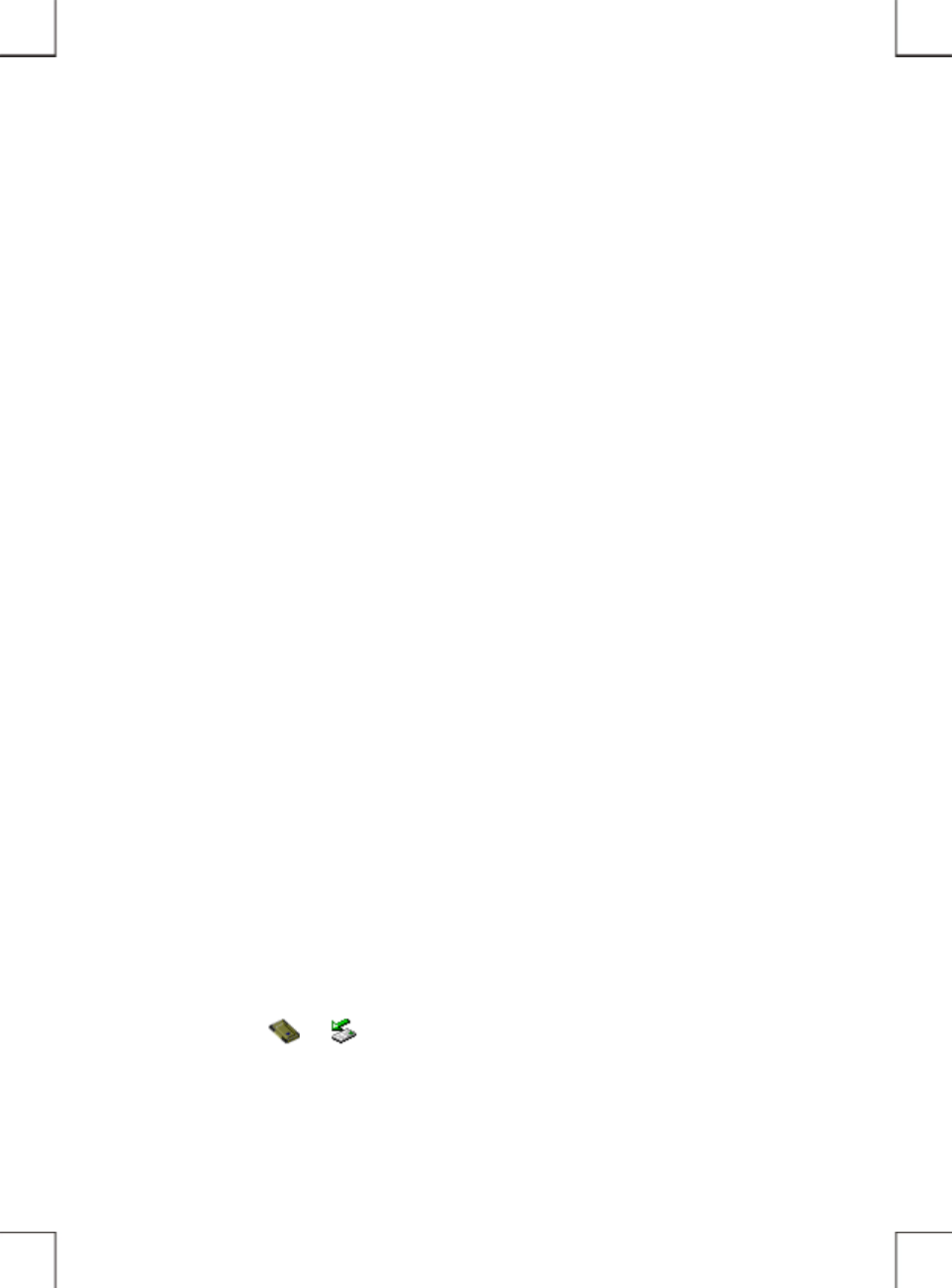
- 24 -
USING CD-RW WITH PCMCIA INTERFACE
To Connect The PCMCIA CD-RW To Your Computer
♦ Windows 95/98/Me/2000, and WindowsXP:
1. Boot into the Windows system.
2. Insert the plug of the PCMCIA interface cable into the Interface Connector of drive.
3. Connect the AC adapter lead to the Power Jack (DC IN) at the rear panel of the drive. And then
attach the AC adapter to the AC power outlet.
4. Slowly insert the PC Card of interface cable into the PCMCIA socket of computer and press firmly
until the connector is seated. Your PCMCIA CD-RW is now ready for use in few seconds.
♦ Windows NT, DOS/Windows 3.1 and OS2 WARP:
1. Power-off the computer.
2. Insert the plug of the PCMCIA interface cable into the Interface Connector of drive.
3. Connect the AC adapter lead to the Power Jack (DC IN) at the rear panel of the drive. And then
attach the AC adapter to the AC power outlet.
4. Slowly insert the PC Card of interface cable into the PCMCIA socket of computer and press firmly
until the connector is seated.
5. Power-on computer, the PCMCIA CD-RW will ready for use after boot into the operating system.
To Disconnect The PCMCIA CD-RW From Your Computer
♦ Windows 95/98, and Windows Me:
1. Click on the icon
(or ) on system tray and a dialog box appears beside this icon.
2. Click ‘Stop PCMCIA CD-ROM/CD-R/CD-RW/DVD-ROM (I3)’ (or ‘Stop Standard IDE/ESDI
Hard Disk Controller ‘) in the dialog box.










