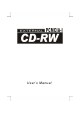User’s Manual
FCC COMPLIANCE STATEMENTS This equipment has been tested and found to comply with the limits for a Class B digital device, pursuant to Part 15 of the FCC Rules. These limits are designed to provide reasonable protection against harmful interference in a residential installation. This equipment generates, uses and can radiate radio frequency energy and, if not installed and used in accordance with the instructions, may cause harmful interference to radio communications.
TRADEMARKS PCMCIA are the trademarks of Personal Computer Memory Card International Association. MS-DOS, Windows, Windows 95/98/Me/2000/XP/NT and MSCDEX are trademarks of Microsoft Corporation. OS/2 WARP is a trademark of International Business Machines Corporation. *All of the third-party brands and names are the property of their respective owners.
CONTENTS INTRODUCTION ........................................................................................................... 1 SYSTEM REQUIREMENTS .......................................................................................... 1 PART NAMES AND FUNCTIONS................................................................................ 2 FRONT PANEL OF THE CD-RW DRIVE .............................................................. 2 REAR PANEL OF THE CD-RW DRIVE .........................
INTRODUCTION The external CD-RW is a high performance external CD Recordable/ReWritable drive, it can be easily connected to computer by using PCMCIA interface, and can even be disconnected and re-connected while the computer is running. It is a complete CD-Recording solution, which makes writing CDs easier, faster and more affordable than ever before.
PART NAMES AND FUNCTIONS Your external CD-RW may differ slightly from the figures shown, however the controls will operate as described below. Front Panel Of The CD-RW Drive 1. Eject Button: Press this button to open the disc tray. To close the disc tray, press this button again (external type of drive), or gently push the front of the tray (Ultra-slim type of drive). 2. Disc Tray: This disc tray is used to insert the CD media. 3.
External Type Ultra-Slim Type -3-
Rear Panel Of The CD-RW Drive 1. Power Button: Press this button to manually power on/off the CD-RW drive. 2. Power Jack (DC IN): Connect the AC adapter lead here. 3. Line Out Jack: This jack provides audio signal output to your amplifier. 4. Interface Connector: Connect the PCMCIA interface cable here.
External Type Ultra-Slim Type -5-
HARDWARE INSTALLATION Note: ♦ This external CD-RW should only be powered by the AC adapter provided by manufacturer, using an incorrect AC adapter can result in permanent and unpredictable damage to the drive. ♦ This external CD-RW supports Hot Insert/Remove function only under Windows 95/98/Me/2000/XP, with the other operating systems, please insert the PC Card of interface cable before power-on computer, and remove this card after power-off computer. 1.
External Type Ultra-Slim Type -7-
SOFTWARE INSTALLATION FOR WINDOWS 95/98 The following installation procedures are extracted from the Windows 98SE installation. The installation for Windows 95 is almost same. 1. Boot-up your computer into Windows 98SE, making sure the device driver for ‘PCMCIA Socket’ has been installed and is available. To check this, right-click ‘My Computer’, click ‘Properties’ and then ‘Device Manager’ to open the ‘Device Manager’ window.
5. Select ‘Floppy disk drives’ box and insert the device driver diskette into floppy drive. Click Next. 6. Select ‘The updated driver (Recommended) – PCMCIA CD-ROM/CD-R/CD-RW/DVD-ROM (I3)’, and click Next. 7. Wait for few seconds, Windows will find a driver from the floppy diskette, make sure the file that Windows found is ‘A:\ PCMCDI.INF’. Click Next. 8. After the necessary files are copied into your internal hard disk, a screen will appear as the figure, click Finish.
9. Windows will then detect the CD-RW drive, you will find a new drive letter has been assigned for the drive in ‘My Computer’. 10. If the external CD-RW doesn’t appear in ‘My Computer’ or doesn’t work properly, please go into ‘Device Manager’ to check whether the devices are installed as the table and figure. Installed Device Drivers Location PCMCIA CD-ROM/CD-R/CD-RW/DVD-ROM (I3) Installed under ‘Hard Disk Controllers’.
SOFTWARE INSTALLATION FOR WINDOWS Me Windows Me will install the external CD-RW with its resident driver, please do not insert the device driver diskette into floppy drive during the installation. 1. Boot-up your computer into Windows Me, making sure the device driver for ‘PCMCIA Socket’ has been installed and is available. To check this, right-click ‘My Computer’, click ‘Properties’ and then ‘Device Manager’ to open the ‘Device Manager’ window.
4. Windows will install its resident driver – ‘Standard IDE/ESDI Hard Disk Controller’ for the external CD-RW. After the necessary files are copied into your internal hard disk, a screen will appear as the figure, click Finish. 5. Windows will then detect the CD-RW drive, you will find a new drive letter has been assigned for the drive in ‘My Computer’. 6.
SOFTWARE INSTALLATION FOR WINDOWS 2000/XP 1. Boot-up your computer into Windows, making sure the device driver for ‘PCMCIA Adapters’ has been installed and is available. To check this, right-click ‘My Computer’, click ‘Properties’ then ‘Hardware’ and then ‘Device Manager’ to open the ‘Device Manager’ window. Refer to the figure shown alongside to see if the PCMCIA Controller is installed without error. 2.
SOFTWARE INSTALLATION FOR WINDOWS NT Note: ♦ Make sure the Windows NT system is version 3.51 or higher. ♦ Since Windows NT does not support ‘Hot Insert/Remove’ feature, this external CD-RW should be connected to computer prior to starting Windows NT. Likewise, do not remove this drive before you shut down the computer. ♦ In Windows NT, the I/O and IRQ settings of PCMCIA IDE device cannot be changed.
4. Click Have Disk button to continue. Windows NT will then prompt you to insert the manufacturer’s driver diskette. Insert the device driver diskette into floppy drive. Specify the directory as A:\WINNT (or B:\WINNT whichever contains the diskette) and click OK. 5. Select ‘PCMCIA CD-ROM/CD-R/ CD-RW/DVD-ROM’ and then click OK. 6. Follow the on-screen instruction to continue. After the installation is complete, Windows will prompt you to restart to activate the new device driver.
SOFTWARE INSTALLATION FOR DOS/WINDOWS 3.1 Automatic Installation Follow the instructions below to proceed with automatic installation. 1. Insert the device driver diskette into a floppy disk drive on your computer. 2. Change the working directory to the floppy drive containing the device driver diskette by typing A: then press ENTER. 3. At the DOS prompt (A:\>), type INSTALL followed by the ENTER key. 4. Press ENTER or click OK button to continue.
6. The rest of the installation should proceed automatically, the CONFIG.SYS and AUTOEXEC.BAT files on your computer will be updated automatically. 7. Reboot your computer and the CD-RW drive will be defined as the next available drive letter. For example, if the last hard drive of the computer is drive C, the CD-RW drive will be assigned to drive D. Manual Installation You may also manually install the external CD-RW device driver if the default setting conflicts with your system.
ARICDI.EXE is the device driver for the PCMCIA CD-RW. The parameters of ARICDI.EXE are described below: /P is used to set the I/O ports, and the valid numbers are 1, 2, and 3. Each number represents the I/O port pairs of (170-177, 376-377), (1E8-1EF, 3EE-3EF), and (168-16F, 36E-36F) respectively. The default setting is /P:1. /I is used to set the IRQ number. The valid IRQs are 3, 4, 5, 7, 9, 10, 11, 12 and 15, and the default setting is /I:15. /D is used to set the device name.
After rebooting your computer, the following messages will be displayed on your screen, which are generated by ARICDI.EXE and MSCDEX.EXE. Configure card to: I/O Port: 170-177, 376-377 IRQ number: 15 Device Name: MSCD001 PCMCIA CD-ROM card is present in socket 1 : Drive D: = Driver MSCD001 unit 0 If any errors occur or the external CD-RW does not work, you should reboot your computer again. When the system displays ‘Starting MS-DOS...’, press the F8 key to execute CONFIG.SYS and AUTOEXEC.BAT step by step.
♦ Error: Illegal IRQ number! The above message means invalid IRQ number in the ARICDI line of CONFIG.SYS have been selected. The legal IRQ numbers are: 3, 4, 5, 7, 9, 10, 11, 12 and 15. ♦ Error: There is no available 4K memory for mapping! The above message means ARICDI can’t find available 4K memory between C000:0 to EFFF:0. This error can be corrected by changing the EMM386 line of CONFIG.SYS to exclude at least 4K memory for mapping. For example, DEVICE=C:\DOS\EMM386.EXE ...
SOFTWARE INSTALLATION FOR OS/2 WARP Before installing the external CD-RW device driver for OS/2 WARP, make sure your computer is PCMCIA supported. If you are not sure about this, please refer to the last part of this chapter for ‘Adding PCMCIA Support’. Automatic Installation 1. Insert the device driver diskette into floppy drive on your computer. 2. Open ‘OS/2 WARP’, and then open ‘Drives’. 3. Select Drive A or B depending on which floppy drive contains the device driver diskette. 4.
Manual Installation You may also manually install the external CD-RW OS/2 device driver if the default setting conflicts with your system. Perform the following procedures to complete the manual installation. 1. Copy the ARICD2.FLT file from A:\OS2WARP to the BOOT subdirectory of the OS/2 directory (for example: C:\OS2\BOOT.) 2. Add the following line to the BOTTOM of your CONFIG.SYS file: BASEDEV=ARICD2.FLT /P:3 /I:11 The parameters of ARICD2.FLT are described below: /P is used to set the I/O ports.
1. Open OS/2 System ! Open System Setup ! Open Selective Install. 2. Check if PCMCIA Support has been installed in the System Configuration window, if yes, you may exit now, otherwise, perform the following steps to continue. 3. Select the check box to the left of PCMCIA Support to display the Select PCMCIA system window. 4. Select the appropriate system (this should either be a direct match with your target install system or a known compatible system). 5.
USING CD-RW WITH PCMCIA INTERFACE To Connect The PCMCIA CD-RW To Your Computer ♦ Windows 95/98/Me/2000, and WindowsXP: 1. Boot into the Windows system. 2. Insert the plug of the PCMCIA interface cable into the Interface Connector of drive. 3. Connect the AC adapter lead to the Power Jack (DC IN) at the rear panel of the drive. And then attach the AC adapter to the AC power outlet. 4.
3. Wait for few seconds until the system prompts ‘The device can now be safely removed from the system’. Click OK, and then remove the PC Card of the cable from computer. ♦ Windows 2000 and Windows XP: 1. Click on the icon (or ) on system tray and a dialog box appears beside this icon. 2. Click ‘Stop PCMCIA IDE/ATAPI Controller’ in the dialog box. 3. Wait for few seconds until the system prompts ‘The PCMCIA IDE/ATAPI Controller can now be safely removed from the system’.
P/N: 7450317-01