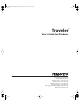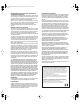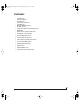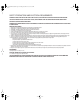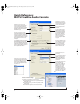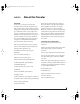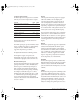User`s guide
CHAPTER
7
Quick Reference:
MOTU FireWire Audio Console
Device Setup in Cubase SX
Check this option if the audio software you
are using with the Traveler does not support
Windows WDM drivers and instead only
supports legacy MME (Wave) drivers. When
checked, this option makes all of the Traveler
inputs and outputs available to legacy Wave-
driver compatible audio software.
Determines the clock source for your
Trav el er. If you’re just using the analog ins
and outs, set this to ‘Internal’. The other
settings are for digital transfers via S/PDIF,
AES/EBU or external synchronization via
the ADAT SYNC in port.
Choose the desired optical format
you’d like to use for the optical
input and output (ADAT or TOS
Link). Note that they don’t have
to be the same.
Choose the sample rate for the
system here.
If you are running a Traveler inter-
face at a high sample rate
(88.2, 96, 176.4 or 192kHz), this
option appears in the interface
tab. It lets you choose a word
clock output rate that either
matches the global sample rate
(e.g. 192kHz) or reduces the word
clock output to the corresponding
1x rate (either 44.1 or 48kHz).
This menu lets you choose what you will
hear from the headphone jack. To mirror the
main outs, choose Analog 1-2. Or you can
mirror any other output pair. To hear the
phones as their own independent output,
choose Phones 1-2.
Click the tabs to access general
MOTU FireWire interface settings
or settings specific to the Traveler
(or other connected interface.)
Choosing a smaller setting here
reduces the delay you may hear
when listening to live input that
you are running through effects
plug-ins in your software. But
lower settings also increase the
strain on your computer. For
details, see “Samples Per Buffer”
on page 43.
Click the Traveler tab to access
these settings.
This option should always be left
on (checked). There are only a few
rare cases in which you would
want to turn it off. For details,
refer to the MOTU tech support
database at www.motu.com.
Traveler There are several ways to access these settings:
■ From the Windows Start menu, choose Programs>MOTU>MOTU
FireWire Audio Console.
■ From within Cubase SX, go to the Device Setup window and click
the VST Audiobay.
■ From within other applications, refer to their documentation.
How to access these settings
If you have a foot switch connected to
another MOTU FireWire interface, these
settings let you map the foot switch to any
computer keyboard key for both the up and
down position. This setting does not apply to
the Traveler, which does not have a foot
switch input.
!Traveler Manual/Win Page 7 Monday, November 29, 2004 3:50 PM