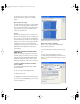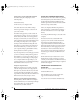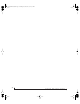User`s guide
SONAR AND OTHER WDM SOFTWARE
61
recorded in Sonar. See chapter 9, “Reducing
Monitoring Latency” (page 65) for complete
details.
Optical input and output
To ma ke a Trave le r optical input or output available
in Sonar, choose the appropriate format (ADAT
optical or TOSLink) from the optical input and/or
output menu. If you won’t be using the optical
connectors, turn them off.
Phones
This Traveler setting lets you choose what you’ll
hear from the headphone jack. For example, if you
choose Analog 1-2, the headphones will duplicate
the main outs. Or you can choose any other output
pair. If you choose Phones, this setting makes the
headphone jack serve as its own independent
output pair. As a result, you’ll see Phones 1-2 as an
additional audio destination in Sonar’s audio
output menus.
ENABLING THE MOTU FIREWIRE AUDIO
WDM DRIVER
Once you’ve made the preparations described so
far in this chapter, you’re ready to run your audio
software and enable the MOTU FireWire Audio
WDM driver. Check the audio system or audio
hardware configuration window in your software.
Enabling the MOTU FireWire Audio WDM
driver in SONAR
To a c t i v ate the MOTU FireWire Audio WDM
driver in SONAR:
1 Choose Audio from the Options menu.
2 Click the Drivers tab.
3 Highlight the Traveler inputs and outputs that
you wish to use and unhighlight the ones you don’t
as shown in Figure 8-2.
Figure 8-2: Activating the MOTU FireWire Audio WDM driver in
SONAR by highlighting Traveler inputs and outputs.
Other audio settings in SONAR
There are a few other settings in SONAR that
impact Traveler operation:
1 In the Audio Options window, click the General
tab.
2 Choose a Traveler input and output for
recording and playback timing as shown below in
Figure 8-3. It doesn’t matter which input or output
you choose.
Figure 8-3: Make sure you have chosen a Traveler input and output
for the playback and recording timing master settings.
!Traveler Manual/Win Page 61 Monday, November 29, 2004 3:50 PM