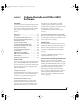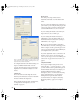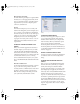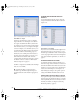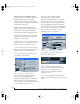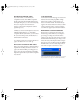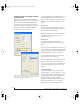User`s guide
CUBASE, NUENDO AND OTHER ASIO SOFTWARE
55
SYNCHRONIZATION
Cubase or Nuendo can run under its own transport
control or slave to SMPTE time code. It can also
perform sample-accurate digital audio transfers
with Alesis digital recorders and Ta s c a m f a m i l y
digital recorders.
As you read through the following sections to
decide what form of synchronization you might
need with other devices in your studio, be sure to
consult chapter 4, “Installing the Traveler
Hardware” (page 19) for the proper hardware
connections. Use the synchronization diagrams in
that chapter to be clear about how you will be
synchronizing Cubase to the other components of
your system.
Running Cubase or Nuendo under its own
transport control
If you do not need to synchronize Cubase or
Nuendo with time code or another recording
device, such as a tape deck, just leave its SMPTE
time code synchronization features disabled.
However, even though Cubase or Nuendo is not
slaving to SMPTE time code, you still need to be
concerned with the synchronization of the
Traveler’s d i g ital audio clo ck w it h other de v ices
connected to it digitally (if any). For example, if
you have a digital mixer connected to a Traveler
interface via an ADAT optical lightpipe cable, you
need to make sure that their audio clocks are
phase-locked. For details, see “Syncing optical
devices” on page 34 and “Making sync
connections” on page 27. If you don’t have any
digital audio devices connected, digital audio
phase-lock does not apply to you.
Resolving Cubase or Nuendo and the Traveler
to SMPTE time code
If you need to slave Cubase or Nuendo and the
Traveler to SMPTE time code, you can do so with
or without a dedicated synchronizer.
Resolving directly to time code (with no
synchronizer)
To r e s o lve you r Traveler dire c tly to SMPTE time
code with no additional synchronization devices,
use the setup shown in “Syncing to SMPTE time
code” on page 32. Make sure the Clock Source
setting in the MOTU FireWire Audio Console
window is set to SMPTE. Also, make sure that
you’ve connected an LTC input signal to a Traveler
analog input, and that you’ve specified that input in
the SMPTE Console.
Resolving to video and/or time code with a
dedicated synchronizer
To r e s o lve you r Tr a v e l e r to video and/or SMPTE
time code using an additional synchronization
device, use the setup shown in “Syncing to video
and/or SMPTE time code using a synchronizer” on
page 33.
Follow the instructions in your Cubase or Nuendo
manual for slaving them to MIDI Time Code
(MTC). To ensure that your audio tracks don’t drift
out of sync with your MIDI tracks — or time code,
use a hardware synchronizer like the MIDI
Timepiece AV or Digital Timepiece to resolve the
Traveler ha rdware as well, as explained in “Syncing
to video and/or SMPTE time code using a
synchronizer” on page 33. A digital audio
synchronizer is required for drift-free SMPTE/
MIDI time code sync. Make sure the Clock Source
setting in the MOTU FireWire Audio Console
window has the appropriate setting for locking the
Traveler to t he sy nch ron izer. For example, in
Figure 4-20 on page 36, word clock is being used to
resolve a Traveler interface, so the Clock Source
setting is Word Clock In.
☛ If you have an ADAT sync or a Tascam sync
compatible device, don’t use SMPTE time code.
Instead, use sample-accurate sync as described in
the next section.
!Traveler Manual/Win Page 55 Monday, November 29, 2004 3:50 PM