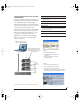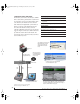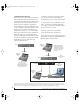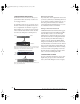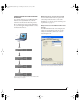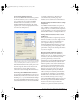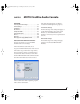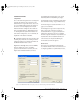User`s guide
CHAPTER
39
5 MOTU FireWire Audio Console
OVERVIEW
Accessing the Traveler settings . . . . . . . . . . . . . . . . . . . . . . 39
Traveler Settings . . . . . . . . . . . . . . . . . . . . . . . . . . . . . . . . . . . . . 40
Sample Rate . . . . . . . . . . . . . . . . . . . . . . . . . . . . . . . . . . . . . . . . . 40
Clock Source . . . . . . . . . . . . . . . . . . . . . . . . . . . . . . . . . . . . . . . . . 40
Samples Per Buffer. . . . . . . . . . . . . . . . . . . . . . . . . . . . . . . . . . . 43
Optical input/output. . . . . . . . . . . . . . . . . . . . . . . . . . . . . . . . . 43
Phones. . . . . . . . . . . . . . . . . . . . . . . . . . . . . . . . . . . . . . . . . . . . . . . 44
Word Out . . . . . . . . . . . . . . . . . . . . . . . . . . . . . . . . . . . . . . . . . . . . 44
Wave support for legacy (MME) software . . . . . . . . . . . . 44
ACCESSING THE TRAVELER SETTINGS
There are several ways to access the MOTU
FireWire Audio Console settings:
■ From the Windows Start menu, choose
Programs>MOTU>MOTU FireWire Audio Console
■ In Cubase SX, open the Device Setup window,
click VST Audiobay and choose MOTU FireWire
Audio from the Master ASIO Driver menu. Then
click the MOTU FireWire Audio item in the list and
click the Control Panel button as shown below.
■ From within other ASIO-compatible programs,
refer to their documentation.
■ From the front panel LCD (see chapter 6,
“Traveler Front Panel Operation” (page 45)).
Traveler tab settings
The Traveler tab provides settings that apply to a
specific Traveler interface. If you have several
Tr a v e l e r s (or other MOTU FireWire audio
interfaces) connected, you’ll see a separate tab for
each one.
General tab settings
The General tab provides settings that apply
globally to all connected MOTU FireWire
interfaces.
!Traveler Manual/Win Page 39 Monday, November 29, 2004 3:50 PM