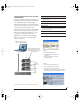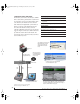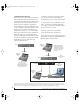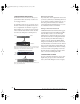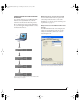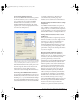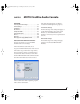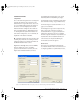User`s guide
INSTALLING THE TRAVELER HARDWARE
38
Synchronizing multiple interfaces
All connected MOTU FireWire interfaces get their
clock from whatever you choose from the Clock
Source menu in the General tab in the MOTU
FireWire Audio Console. When you connect
multiple MOTU FireWire interfaces, all of their
respective sync sources are displayed in the menu
as shown below in Figure 4-23.
Figure 4-23: All MOTU FireWire audio interfaces get their clock from a
single master sync source on any connected Traveler (or other MOTU
FireWire interface). After you choose a source from this menu, the
entire system, including all connected Travelers, synchronizes to it.
Each FireWire interface in the system gets its clock
from the computer (unless it is the master clock
itself). There is no need to make word clock
connections between multiple FireWire interfaces.
Connecting other MOTU FireWire interfaces
Yo u can add an original MOTU 828 to the end of a
FireWire daisy chain (because the 828 has only one
FireWire port), or you can mix and match multiple
828’s with other MOTU FireWire interfaces using a
standard FireWire hub. You can also add 828mkII’s
or 896HD’s, which have two FireWire ports
convenient for daisy-chaining. Up to four
interfaces can be combined on one FireWire bus.
Operating multiple FireWire interfaces at high
sample rates
Four MOTU FireWire interfaces can operate at
44.1 or 48kHz on a single FireWire bus. At the 2x
samples rates (88.2 or 96kHz) and 4x sample rates
(176.4 and 192kHz), you can operate no more than
three FireWire interfaces on a single FireWire bus.
Adding additional interfaces with a second
FireWire bus
Third-party FireWire bus expansion products in
the form of a cardbus (“PC card”) adaptor or PCI
card allow you to add a second FireWire bus to
your computer. In may be possible to add
additional MOTU FireWire interfaces connected
to such a third-party product, depending on the
performance of the product and the performance
of your host computer.
Managing the IDs of multiple interfaces
Multiple Traveler interfaces are identified by
number (#1, #2, #3, etc.) Interfaces are ID’d (given
a number) by the order in which they are first
powered up after being connected. This
information is stored in the MOTU FireWire Audio
preferences file. Once ID’d, they retain the same
number regardless of the order in which they are
powered up. You can disable an interface at any
time with the Disable interface option shown in
Figure 4-22 on page 37. Doing so frees up the
FireWire bandwidth required by the interface
without turning it off. Switching off an interface
accomplishes the same thing. To get the MOTU
FireWire Audio Control Panel Console to forget
about an interface entirely, you’ll see a Forget
button in the MOTU FireWire Audio Console. Just
click the Forget button and the MOTU FireWire
Audio Console will no longer consider the
interface to be present but off line (turned off).
!Traveler Manual/Win Page 38 Monday, November 29, 2004 3:50 PM