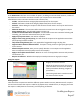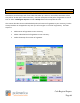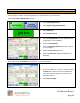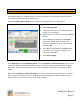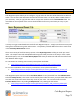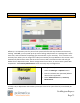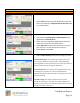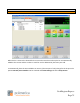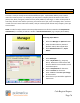Technical data
Cash Register Express
Page 72
Your Inventory
Setting Up Retail Items with and Without Barcodes
Cash Register Express allows you to configure, ring up and track the sales of SKU based items with bar
codes. You can also track retail items that do not have bar codes. To do this, add a standard item to
your inventory. Scan (or type) the bar code or unique item number into the Item Number field. The
main fields on the top third of the screen should be filled in for every retail item you carry in your
store.
It is easy to ring up a SKU based item inside of Cash Register Express – simply scan the item at any time
during the transaction using a bar code scanner. The quantity sold will deduct from the in stock value
in the Inventory Maintenance screen.
There are a variety of useful inventory reports in the Reporting Screen to help you track your retail
items. The simple numerical and alphabetical listings will show you what is currently in stock. More
advanced reports, such as the Item Activity Report will show you what was sold and received of each
item between date ranges.
For instructions on creating new inventory items please see below:
http://faq.pcamerica.com/software/inventory/creating-new-inventory-items
For a screen breakdown of the inventory maintenance screen please see below:
http://faq.pcamerica.com/file-lockers/pdf-locker/Inventory_Maintenance_Screen.pdf
Cash Register Express also has a built in Purchase Orders screen (accessible from the Administrative
tab of the Setup Screen). This screen can be used to place orders for items, print purchase orders and
at a later time receive the items when they arrive at your store. You can learn how to use the
Purchase Orders feature by reading F1 Help Section or by viewing the link below:
http://faq.pcamerica.com/file-lockers/pdf-locker/Vendors_and_Purchase_Orders.pdf