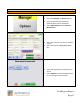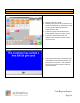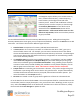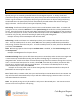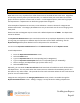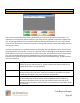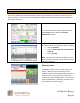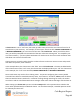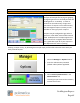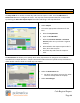Technical data
Cash Register Express
Page 61
Your Inventory
Categories and Departments
Retail stores can carry anywhere from a few dozen items to hundreds of items and more. Regardless
of how many inventory items your business sells, it is useful to break your items down into smaller
groups of items to perform a certain task or search. In Cash Register Express, items can be grouped
into Departments. Departments can be further grouped into Categories.
A few examples of departments are Jeans, Fruits and Wines. Common choices for categories are
Produce and Clothes. The category breakdowns are easy to see which area of store is bringing in the
most profit.
Please note that Cash Register Express comes with a default department of NONE. This department
cannot be deleted.
The Department Maintenance screen can also be used to set up employee departments, which allows
you to group your employees in different ways for functions such as labor scheduling. See the
Department Type description detailed in the F1 help section for more details.
You can access Department Maintenance from the Administrative tab of the Options Screen.
To add a department:
1. Enter the Department Maintenance screen.
2. Select the Add button.
3. Type in a Department ID in the corresponding box (ex: Magazines).
4. Type in a Department Description box in the corresponding box (ex: US Weekly).
5. Select a category and department type (or leave these as is).
6. Select the Save button.
Optionally, you can check the Bar Tax Inclusive check box which will enable bar tax for all the items in
that department. This only works when the certain items are ordered and immediately paid for at a
bar station or any other station. This provides for a fast cash transaction where the tax is built into the
price for an even round number.
Categories are configured in the Category Maintenance screen, which is accessible through the
Department Maintenance screen. Adding a category is nearly identical to adding a department.