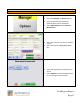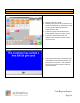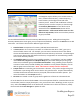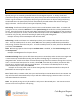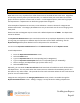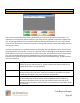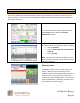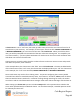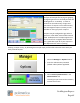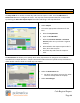Technical data
Cash Register Express
Page 60
Your Inventory
Sale and Special Pricing
Special pricing is an extremely powerful feature of Cash Register Express. A variety of sale and
promotional pricing can be configured at any time; these prices will automatically be used when the
cashier rings in the items. For example, sale pricing on specific items can be pre-configured; during
the allotted times the special/sale price will automatically be used without the cashiers having to
apply a discount. There are three main types of special pricing:
Sale Pricing: This function allows you to place an item on sale between certain dates. To create sale
pricing for an item, select the Add button in the Special Pricing tab under the Inventory Maintenance
screen. Enter the percent of the sale mark down and select the start and end dates for the promotion.
To remove a sale price for an item, select the desired sale price then select Remove. To place an item
on sale for only one day, select the same day for both starting and ending date.
Example: All Juicy Couture Sweatpants 10% off next week.
Bulk Pricing is used to sell items at a reduced price when your customers buy more than one of an
item. To set up a bulk price for an item, select Add, enter the quantity needed to be purchased for
bulk pricing, and then enter the new price. To remove a bulk price for an item, select the desired bulk
price then select Remove.
Note: Bulk Pricing requires that the option Combine Lines is enabled, on the Invoice Settings tab of
the Setup Screen.
Example: Two Magazines for the price of one.
Time-Based Pricing allows you to offer alternate prices on certain days within certain time ranges and
is most commonly used for Black Friday (the day after Thanksgiving) or certain days that have
designated sales. Retail stores often use time based pricing to attract customers during their non-busy
hours. To enter time-based price for an item, select Add, select the day on which you want to offer
the sale price, and then enter the start and end times. To remove a time-based price for an item,
select the desired price then select Remove.
Example: A store may offer a sale on shirts during Fridays from 2PM to 5PM for a sale price of
$8.00 while the normal price is $12.00.
TIP: If Black Friday is 7 AM to 4 PM, start your time-based price at 6:50 AM and end it at 4:10 PM. You
may sell a few extra discounted items, but you will also avoid annoying a customer who is on line at
4:02 PM and wants the discount.
Note: The special pricing can only be used for a sale price or discounted price. You cannot increase
the cost of an item in special or sale pricing.