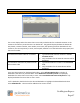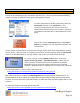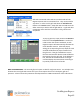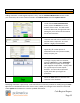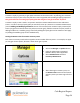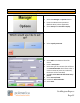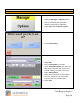Technical data
Cash Register Express
Page 53
Tracking Your Customers
Accounts Receivable and Customer Loyalty
Accounts Receivable
Cash Register Express gives you the ability to open accounts for your customer, charge on account and
send statements out at a later point in time. These features, as well as the ability to make payments
and credit balance are part of the built-in Accounts Receivable system. To open an account for a
customer, find the customer inside of Customer Maintenance and select the O button in the Account
Info tab (and save the changes). Select the Detailed Account Info button next to it to access the
payment and credit screen, where you can apply payments to open balance and print customer
statements.
Customer Loyalty
Offering incentives and bonuses to your customers is a great way to earn their loyalty and bring them
back to your store many times in the future. Some great examples are a floral shop that offers a free
bouquet on your birthday and may also mail coupons with discounts based on how many times you
visit – people continue to shop there to earn their points. The coffee shop downstairs from the
pcAmerica office earns the majority of the coffee business in the building by offering a buy 9 get the
10
th
free coffee special. Many stores offer $ 2 off a purchase if you come back within a week of your
last visit. These, and more, can be achieved through the use of the loyalty features built into Cash
Register Express.
Most stores that offer loyalty plans will give out a loyalty card that the
customer carries as a physical reminder of the store. They swipe their
card at the time of sale in order to earn their loyalty points for the order.
Customized loyalty cards are available from pcAmerica and may be
assigned to customers inside of Cash Register Express.
It’s easy to set up customer loyalty inside of Cash Register Express. In the Options Screen, select the
Customer Loyalty function. You must create both Loyalty Incentives and Loyalty Plans. Incentives
are the actual rewards you give to your customers, such as a free meal or $ 2 off the next purchase.
Plans consist of one or more incentives. After you have created a loyalty plan, you can assign it to a
customer by selecting the Loyalty Plan button in the customer’s record in Customer Maintenance.
The F1 Help Section includes a full description and tutorial for configuring loyalty incentives, plans and
assigning them to customers.
Using the Customer loyalty feature across multiple stores requires a third party processor.
For help acquiring a third party processor please call your sales representative for assistance.
Sales: 1-800-722-6374