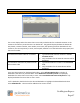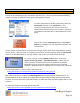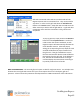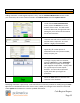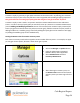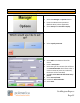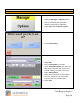Technical data
Cash Register Express
Page 52
Tracking Your Customers
Adding and Modifying Customers
Adding customers in Cash Register Express is easy. Use the Customer Maintenance screen to add
your customers; this screen can be accessed in the Administrative tab of the Options Screen.
1. Inside of the Customer Maintenance
screen, select the Add button on the
bottom of the screen. This will set the
screen to add mode, during which CRE is
waiting for you to enter the information
for the new customer.
2. Fill in the information on the top; a unique
customer # as well as the customer’s first
and last name is required. An e-mail
address is highly recommended.
3. Optionally, fill in other pieces of
information such as the phone number,
name, company, etc.
4. To assign a loyalty card to a customer,
select the Add button under Card Swipe
IDs and swipe the loyalty card through
your magnetic stripe reader. Loyalty cards
are a great way to increase repeat
business. You can order customized
loyalty cards with your logo from
pcAmerica.
5. Select the Save button to save the new
customer in the database.
Modifying customers is just as easy. First search for the customer you want to modify (using the Look
Up button on the bottom left corner of the screen). Make your changes to the customer record and
select Update at the bottom to save the updated information.