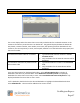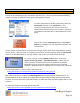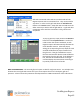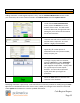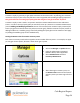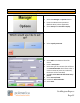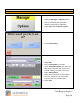Technical data
Cash Register Express
Page 48
Common Retail Functions
Void an Invoice/Pullback an Invoice
Checks can be voided before they are paid for and closed out. They can also be voided AFTER being
paid for as long as it is within the same day by pulling back the check.
To void a check before it has been paid simply select the
Void Invoice selection in the Invoice Menu. This
permission based function will save the invoice as a
voided invoice with the next invoice number in sequence.
The voided invoice totals will not be included in the sales
totals.
You can also use the Void Invoice button on the Invoice
Screen or press Ctrl + V on your keyboard to perform the
same function.
A check may be re-opened after it is closed out as long as the day hasn’t been completed (by running
an End-of-Day). After the check is re-opened you can either void the check (by using the Void Invoice
selection as described above) or you may modify it and re-close it to another form of tender.
To re-open a check, use the Pullback Invoice button inside of the
Options Screen ([1] Cashier – [O] Pullback Invoice). CRE will ask you
which employee committed the invoice you would like to pullback
followed by a listing of invoice numbers closed out by the selected
employee. After the invoice is reopened it is as if it was never closed out.
For more information on invoice edits in CRE please see:
http://faq.pcamerica.com/file-lockers/pdf-locker/Invoice_Edits_CRE.pdf
TIP: A few of the reports inside of the Reporting Screen can be generated for voided invoices. It is
good practice to run these reports on a regular basis as post voiding of checks opens up opportunity
for theft. There are valid uses of the void function; an audit trail is kept to protect against theft in such
a fashion.
For more information on printing reports please see:
http://faq.pcamerica.com/software/screen-explanations/reporting-screen