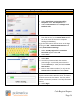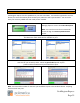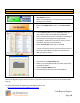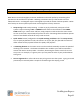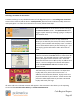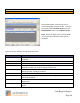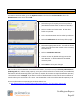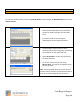Technical data
Cash Register Express
Page 45
Common Retail Functions
Creating a Purchase Order
To create a Purchase Order go to the Options Screen and select the Purchase Order tab in the
Administrative menu then select Add.
1. Select the type of request you wish to perform
(Standard Purchase Order or Return to Vendor).
2. Select a vendor and a Due Date. All the other
fields are optional.
3. Pick a store destination and an order by selection.
4. Select the Add Items tab at the top of the page.
5. Select the appropriate vendor. You will see all the
items you order from that vendor in the Inventory
Selection Grid.
6. Select a Destination Store ID.
7. Choose an item by double clicking next to the
Item Number. It will be added to the Added
Inventory Grid.
8. Select Save to save your changes.
TIP: In order to use the Reorder Low Stock Items feature, it must be set up in Inventory Maintenance
(Ordering Info tab). When setup properly, once your stock level hits the reorder level you established,
this feature will automatically (when you select it) reorder all the items to equal the Reorder Quantity
+ the Reorder Level. Example: If you want 10 cases of bottled water on hand at all times and want to
reorder when your stock level is at 2 cases. Set the Reorder Level to 2 and the Reorder Quantity to 8.
For more information on exporting to Purchase Orders see:
http://faq.pcamerica.com/file-lockers/pdf-locker/Vendors_and_Purchase_Orders.pdf