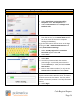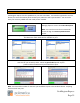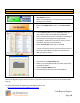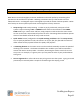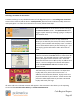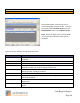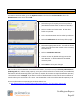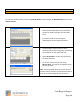Technical data
Cash Register Express
Page 43
Common Retail Functions
Delete, Discount, Quan Change and Price Change
Retail stores often need to modify an order for a variety of different reasons. CRE provides delete,
quantity change, price change and discount functions that are logged upon their use. In addition, the
Up and Down arrow keys allow for easy access to any item on the invoice.
An item delete, price change, and discount are all permission based functions that can be set to be
accessible for managers only. These permissions are configured in the Employee Maintenance screen
(Please see the Tracking Your Employees section for further details).
A cashier can use the Quan Change button when there is more than 1 of the same item. They can
scan or enter the item again or select the item on the invoice grid by scrolling to it with the Up and
Down arrows and select the Quan Change button. CRE will then ask to enter the quantity. A cashier
can also select the Quantity box at the top of the invoice screen and enter the correct amount, before
scanning the items bar code.
Cashiers can delete items if they made a mistake ringing in the wrong item or if the customer does not
want it anymore. Select the item on the invoice grid and select the Delete button.
Note: When you delete an item with quantity changes, all of the items will be deleted.
Select the Discount button to discount individual line items on the invoice grid. Select the specific
item on the invoice grid and choose the Discount button. Next the user will be prompted for a
discount percentage. You can also discount the entire invoice by going to Options - [2] Invoice
Properties – [A] Discount.
Cashiers can also have the ability to change the price of an item. If a sale item was not discounted
properly at the register a cashier can choose the item on the invoice grid, select the Price Change
button and enter the correct price.
Discounts will show next to the item on the invoice grid. To remove a discount you must delete the
item and ring the item in again.