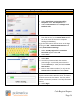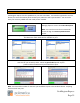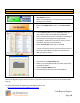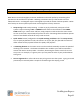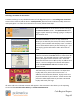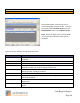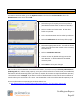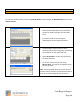Technical data
Cash Register Express
Page 42
Common Retail Functions
Select a Customer
Selecting a Customer for the Invoice
Customer tracking is a very valuable function of Cash Register Express. The Tracking Your Customers
section of this manual (and the built-in F1 Help Section) describes how to add and modify customers
and loyalty plans. To select the customer for an invoice, follow these steps:
Select the Find button on the invoice screen to bring up
the Select Customer screen. The Quick Search button
triggers a quick search by scanning, typing or a swipe of
the customer card.
The Select Customer screen is an easy screen that
allows you to search by first name, last name, customer
number, phone number and company name. You don’t
have to select which criteria you are searching on – you
can simply type the information and it will search all
fields.
After you find the customer, highlight the specific
customer and select the Enter button to select them for
the invoice. The selected customer’s name and bonus
activity will appear under Customer Info. Select the
Customer Info area to see a Bill To, Ship To address and
Picture. You can configure all customer information
under the F4-Customers Tab at the bottom of the
Invoice Screen.
The fastest way to select a customer is to swipe their
loyalty card at any time in the invoice screen. In
addition to fast customer selection, loyalty cards are a
physical reminder of your business. Please contact the
pcAmerica Sales Department to purchase customized
loyalty cards with your logo.
All items sold to the selected customer will appear in that customer’s sales history in the reporting
screen and the Customer Sales History in Customer Maintenance.