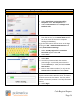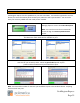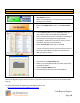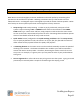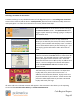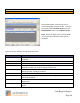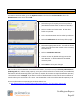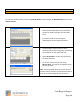Technical data
Cash Register Express
Page 40
Configuring Cash Register Express
QuickBooks
1. Select the QuickBooks Sales Pass option from the
View Options screen.
2. Make sure QuickBooks is running and minimized when
setting up the interface.
3. Select the Configuration button in the General Sales
tab.
4. In the Company File field select Load and search for
your company file you created with QuickBooks.
5. Under Transactions enter the information according to
how you want everything to be exported into
QuickBooks. Make sure to do this for, Sales, Tax, PO,
TimeSheet, AR, Misc, and ExportDates.
6. Select Save and Exit when you are finished.
* These instructions assume you have setup a Chart of
Accounts in QuickBooks and that correspond to the
data you want to export.
7. Enter dates in the Export Dates tab.
8. Select (in each tab) which fields you want exported by
checking the boxes.
9. Select the Export Now button.
10. Your POS data should now pass to QuickBooks.
Note: Cash Register Express exports to the Pro, Premiere and Enterprise versions of QuickBooks 2007
and up.
For More information on exporting to QuickBooks please see:
http://faq.pcamerica.com/software/accounting