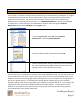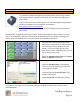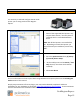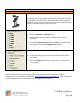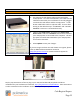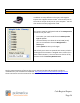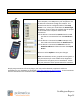Technical data
Cash Register Express
Page 25
Hardware Setup
PinPads
PinPads can be connected to a COM (serial) port on
your computer, to a USB port on your computer or via
an Ethernet connection through the network. The
PinPad must then be configured inside of the Setup
Screen. First, select your model from the PinPad Type
dropdown. Second, select the method that the pinpad
is connected to the computer under PinPad
Connection:
If the device is connected via Serial select the COM
port that it is connected to from the PinPad Port
list.
If the device is connected via USB a COM port may
also need to be selected from the PinPad Port list.
If the device is connected via Ethernet enter the
PinPad IP Address and then also enter the Pinpad
IP Port.
Be sure to select Update to save your changes.
Note: For Maximum security, pinpads are encrypted. It
may be necessary for some models to be shipped to
pcAmerica for encryption prior to installation. Please
ask your pcAmerica sales representative for assistance.
Step by step instructions of how to plug in your new POS hardware & peripherals and driver
installation for your hardware are located at: http://faq.pcAmerica.com/hardware. These instructions
are also contained on the installation CD that accompanied your system.